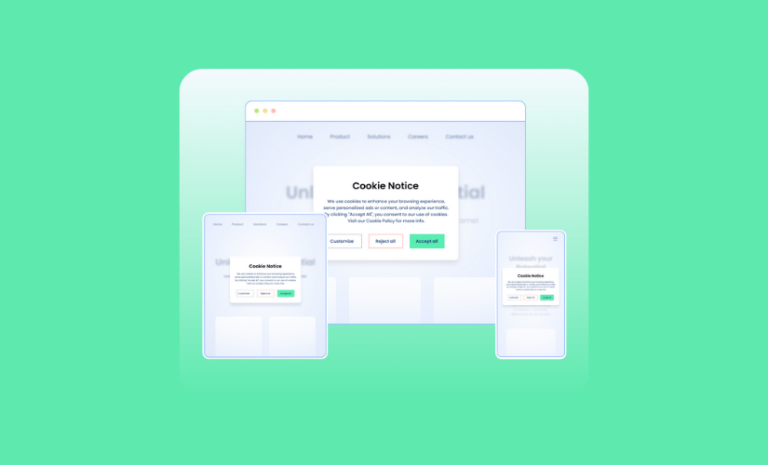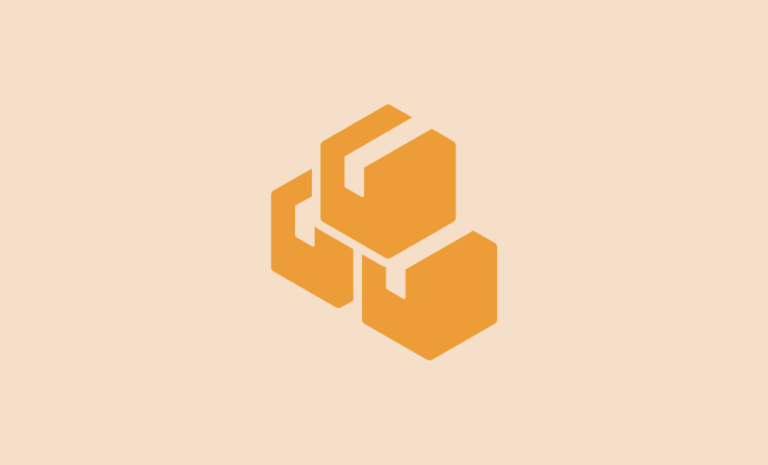Ever wanted to force users to reset passwords in WordPress? Follow our step-by-step guidelines and get this done easily.
Users on your website are important and so are their login credentials. Once any third party gets access to any of your users’ login credentials, you are in trouble. When you have a hunch that users’ passwords have been compromised, you need to take action quickly to secure your website. In such cases, you can force users to reset passwords on WordPress sites and minimize this potential risk of attack.
Whatever the reason, if you want your users to change their passwords on your WordPress sites. We have an easy way for you. In fact, with this method, you can force certain users to change their passwords on a regular basis. So, let’s begin.
How to Force Users to Reset Passwords in WordPress
There are many ways to force users to change passwords on WordPress sites, we will do this with a WordPress plugin in some simple steps. For this tutorial, we will be using the “Password Policy Manager” plugin. You can ask people to reset their passwords via the reset password link.
Install “Password Policy Manager” WordPress Plugin
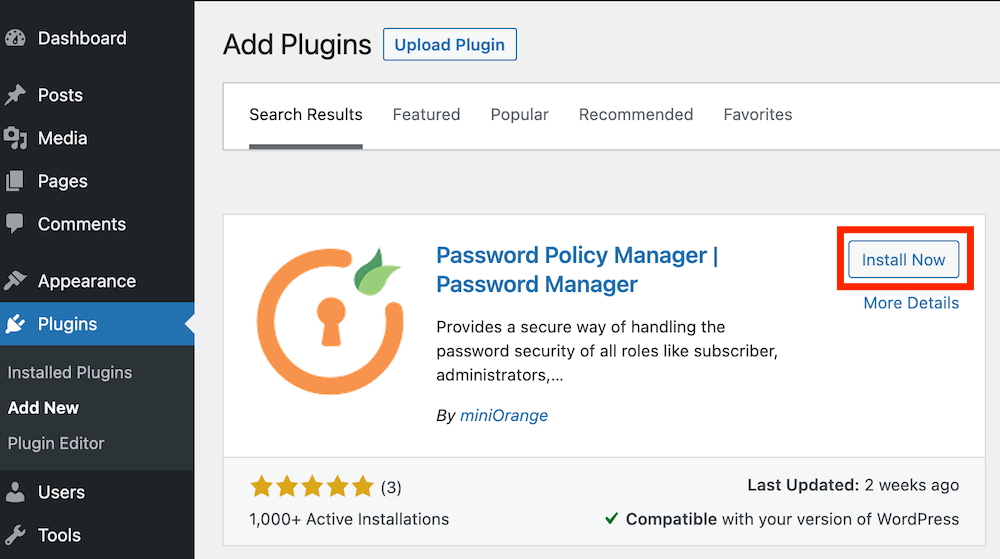
First of all, you have to install the “Password Policy Manager” WordPress plugin. Installing the plugin is pretty straightforward. It is just like the way you have installed any other plugin on your WordPress site.
Force Users to Reset Passwords in Your WordPress
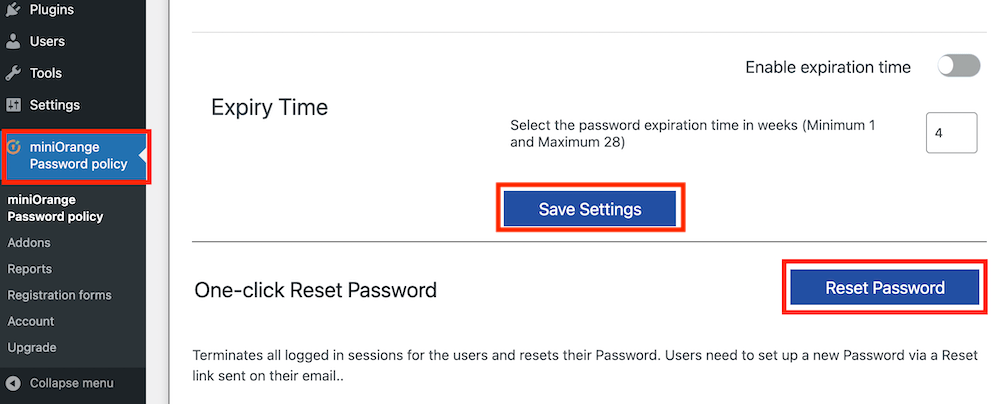
Now, go to the MIniOrrange Password Policy option on your dashboard, and scroll down to “One-click Reset Password” at the bottom. And click the “Reset Password” button on your left. Click on “Save Settings” to save all the changes.
Force Users to Reset Passwords in WordPress After a Regular Interval
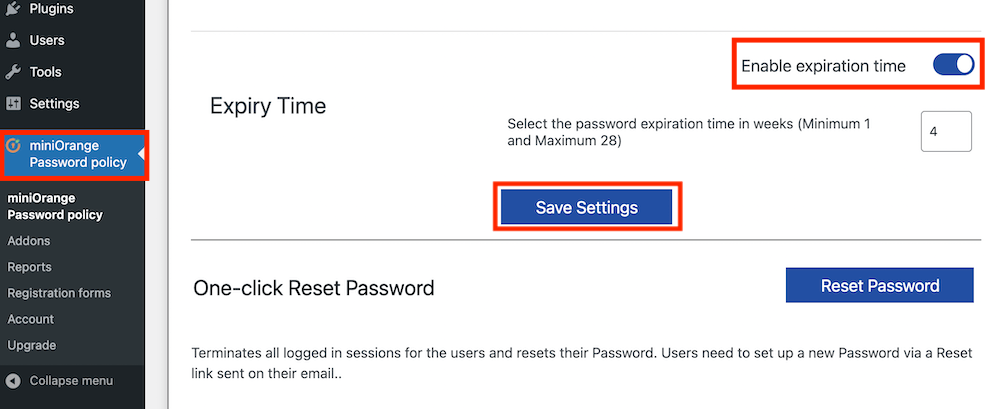
You can also force users to reset passwords in WordPress after a regular interval. This plugin lets you expire users’ passwords after 1 to 28 weeks. On the MIniOrrange Password Policy option, scroll down to “Expiry Time”. Now enable the expiration time toggle and select the expiry time in weeks in the field below. Click on “Save Settings” to save all the changes.
Bonus: Force Users to Choose Strong Passwords with Different Combinations
You can also force your users to choose strong passwords combining lowercase, and uppercase letters, numbers, special characters, and more.
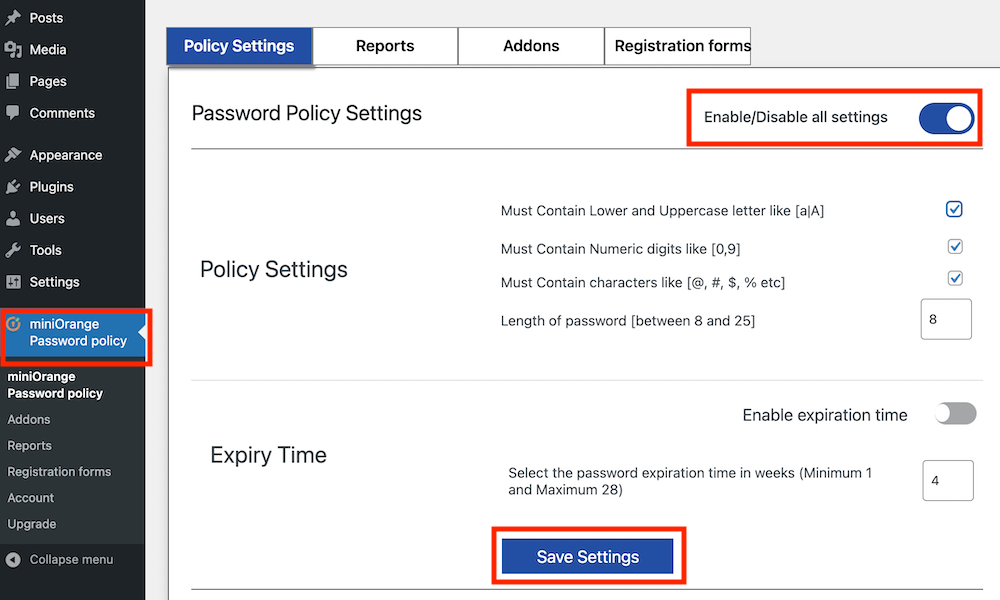
On the MIniOrrange Password Policy option, scroll down to “Password Policy Settings”. Checkmark the password combination options and select a password length. Click on “Save Settings” at the bottom to save all the changes you have made.
You can also force users to log out from your website. Follow our step-by-step tutorial if you ever want to do that. Trust me. It’s easy!
Login credentials are so important for your site. Since it is easy to guess the user names and emails, you have to be smart with your passwords for the safety of your website. This is why managing passwords is so crucial for your site. Whenever you think the passwords of any user of your site have been compromised you better take immediate action to prevent unwanted hacking attempts. Know more about WordPress site security and ensure the utmost security of your website and business online. Good luck!