Do you want to Change Any text on a WordPress site but don’t want to dive into complex code editing? You’re in luck! In this tutorial, we’ll walk you through the process of replacing text on your WordPress site effortlessly using the “Real-Time Find and Replace” plugin.
You can replace text on the WordPress site in many different ways. We are using a plugin to accomplish this as it helps us change text on the WordPress site without writing any code.
Follow our step-by-step tutorials to replace any text on your WordPress site.
Why Change Text on a WordPress Site?
Before we dive into the tutorial, let’s quickly discuss why you might want to change any text on the WordPress site. Most people use customizable themes. Yet not every theme gives you a way to customize everything on your site. This is when you need a way to replace a text.
There are several common reasons:
- Fixing Typos: Correcting spelling mistakes or typographical errors in your content or site elements.
- Rebranding: Updating outdated brandings, such as company names, logos, or product names.
- SEO Optimization: Improving your site’s search engine optimization by replacing certain keywords or phrases.
- Compliance: Ensuring your site complies with legal requirements by modifying specific content.
Now, let’s get started with the step-by-step tutorial.
If you don’t want to replace text on a WordPress site this way, you can use a customizable theme like Blocksy to make any modification to any part of the website. This controls the design of every aspect of your website design.
Wondering whether it is going to be the right WordPress theme for you? Read our detailed Blocksy theme review to understand whether it has everything to serve your needs.
How to Change Any Text on a WordPress Site Without Editing Any Code
Replacing text on a WordPress site is easy if you have a customizable WordPress theme that has the ability to change any text or a plugin that helps you replace any text. We are going to use a WordPress plugin to replace text on the WordPress site. The plugin we are going to use is “Real-Time Find and Replace” Let’s get started.
Step 1: Install and Activate the Real-Time Find and Replace Plugin
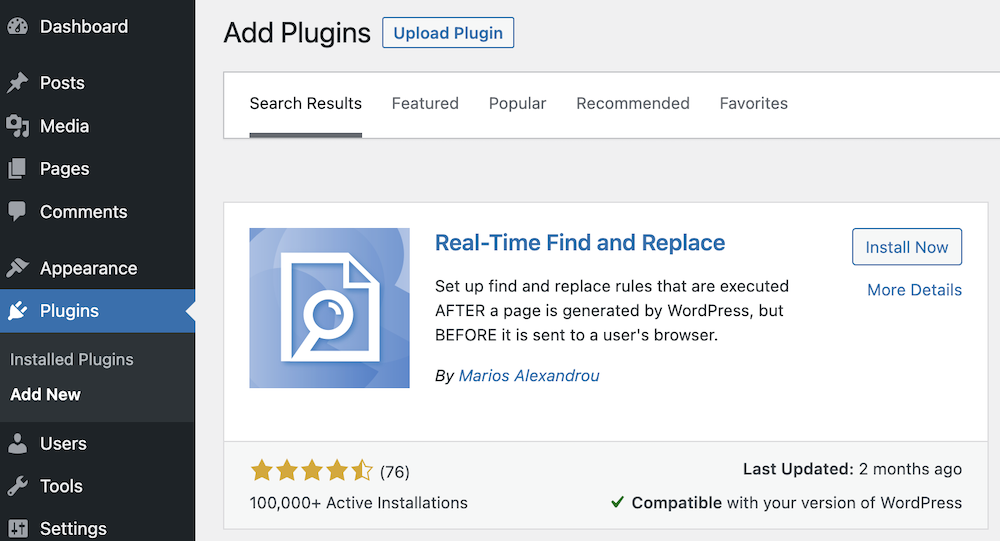
First, log in to your WordPress admin dashboard. Then, follow these steps: Navigate to “Plugins” Click on “Add New.” In the search bar, type “Real-Time Find and Replace.” Locate the plugin by “Marios Alexandrou” and click “Install Now.” After installation, click “Activate” to activate the plugin.
Step 2: Access the Plugin Settings
With the plugin activated, go to your WordPress dashboard > Tools, and find “Real-Time Find and Replace”. Click on it to access the plugin’s settings.
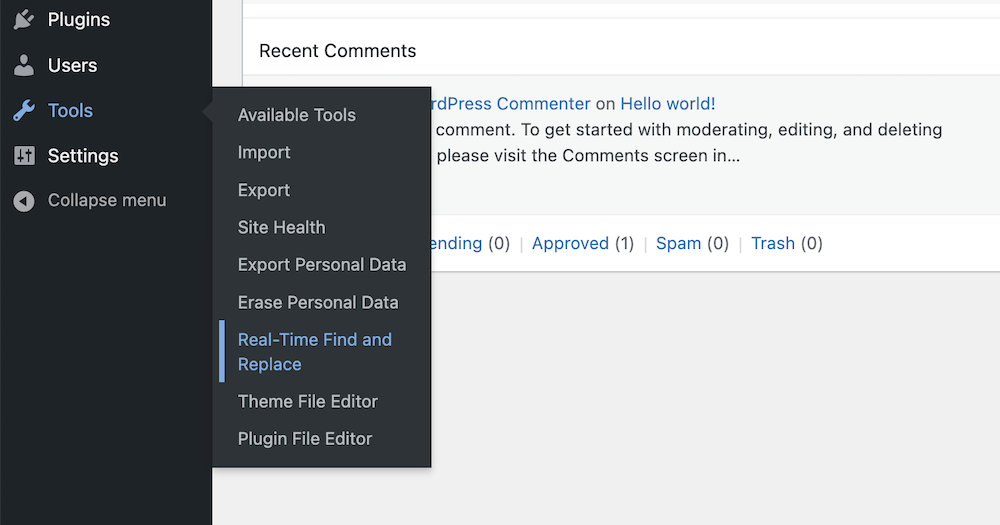
Step 3: Change Any Text On a WordPress Site
After clicking on the Real-Time Find and Replace on the dashboard menu, you will be taken to the plugin settings. You can find and replace any text on the WordPress site.
Now, Click “Add” to begin.
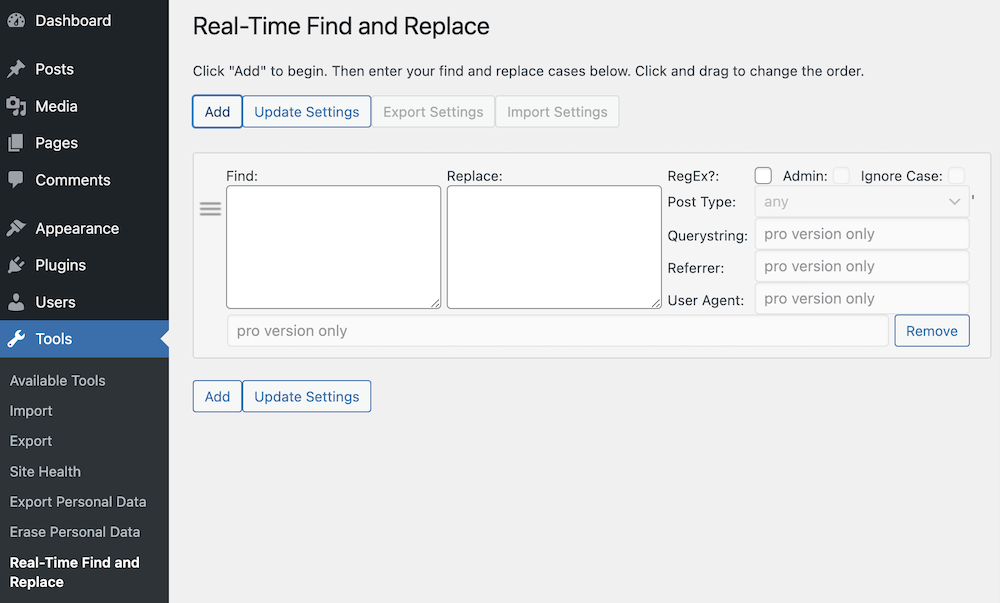
- Find this: In the “Find this” field, enter the text you want to find on your website. This can be a word, phrase, or string of characters.
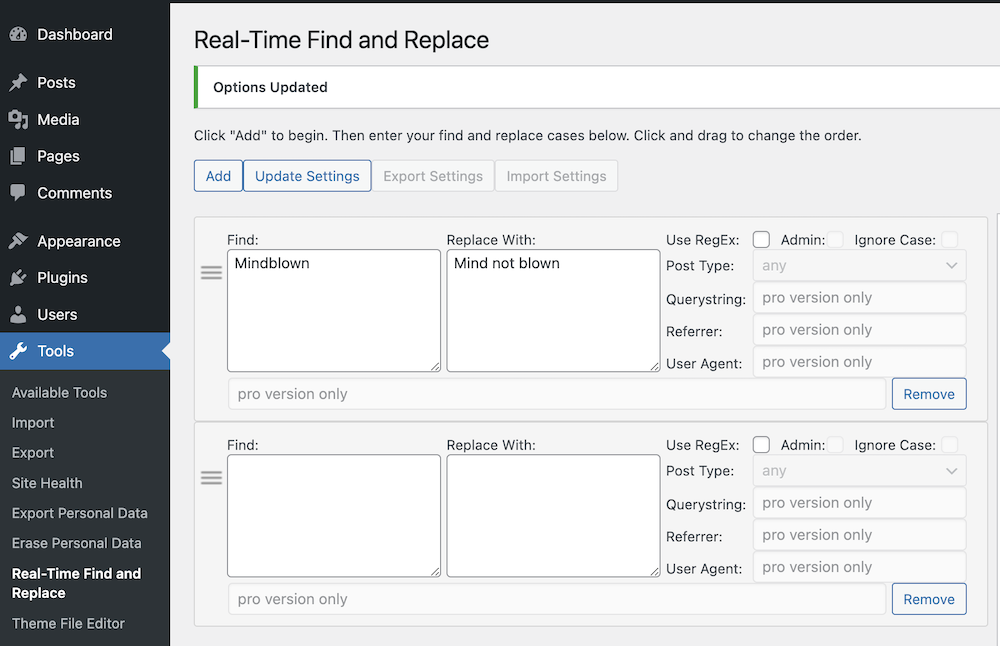
- Replace with: In the “Replace with” field, specify the replacement text. This is what will replace the text you’re finding.
Once that is done, click on “Update Settings” at the top to make it work.
Step 4: Remove Any Text from WordPress Site
Instead of replacing if you want to remove any text from your WordPress site. You keep the “Replace With” field black and click on “Update Settings”
Step 5: Review and Test The Replacement
Check if the change happened. We wanted to change “Mindblown” in the image below.
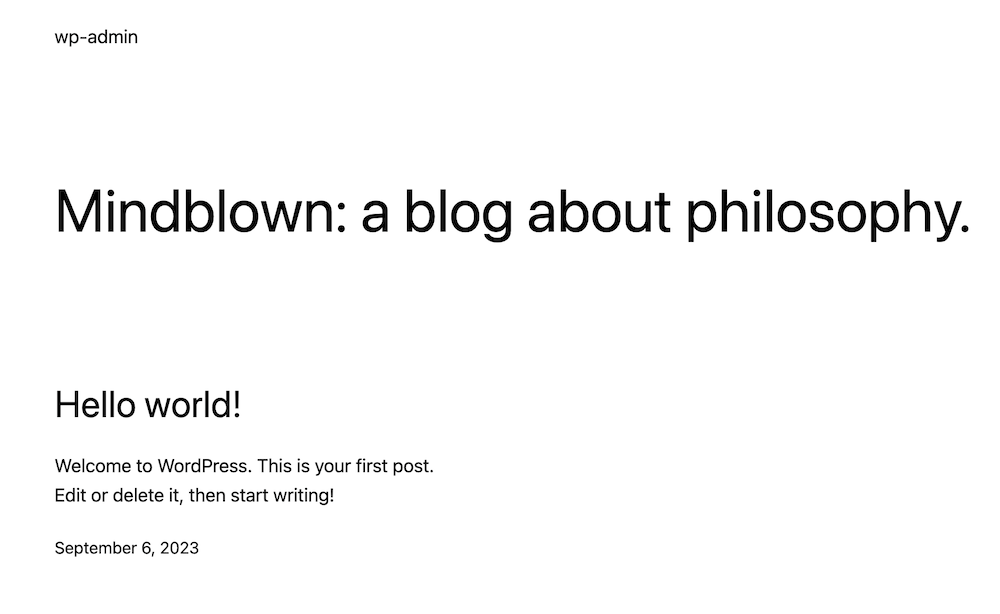
We have changed that with “Mind not blown”. Here’s what happened after we have changed that.
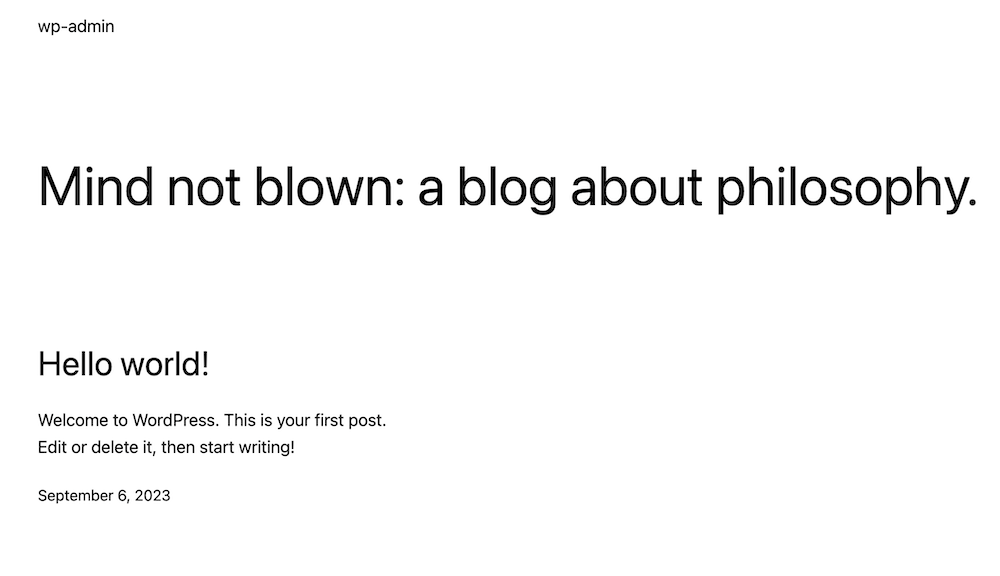
It is better to take a moment to review what changes you have made and make sure it’s accurate and won’t affect other parts of your website.
What if I Want to Revert The Changes I Made
Real-Time Find and Replace plugin replaces HTML code AFTER it is written by the WordPress engine, but before it is sent to a user’s browser. None of these changes affect your files. To undo changes, just delete the find/replace pair. And, you are done.
The plugin has a pro version (a lifetime license is less than $15), you can further control when the replacement occurs by specifying a query string, referral, and post type to match. Note that these filters perform a simple “contains” for the text given.
Congratulations! You’ve successfully learned how to change any text on a WordPress site without editing any code, thanks to the “Real-Time Find and Replace” plugin. This is a user-friendly WordPress plugin to change text in WordPress sites effortlessly when regular ways aren’t enough, whether it’s for fixing typos, rebranding, optimizing SEO, or ensuring compliance. Always remember to test your changes to avoid unintended consequences.



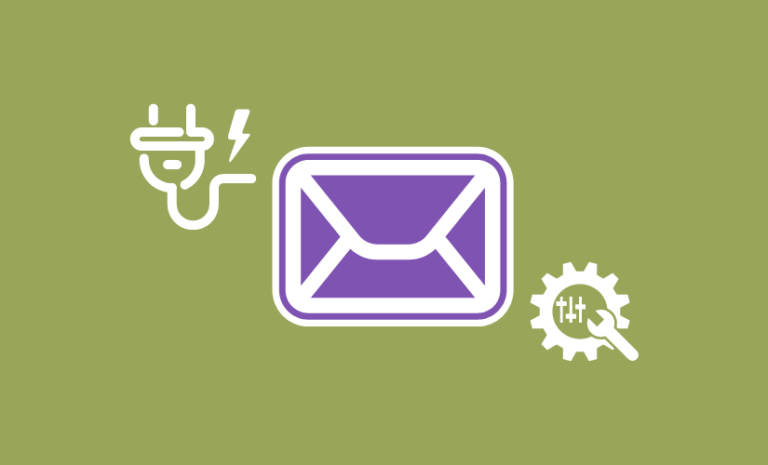
Wow! Such a cool plugin. I will try it out.
Thank you so much for your feedback!
Working.. Thanks You 🙂
You are welcome,Dharel. Glad to know that it is working! Hope it helped.