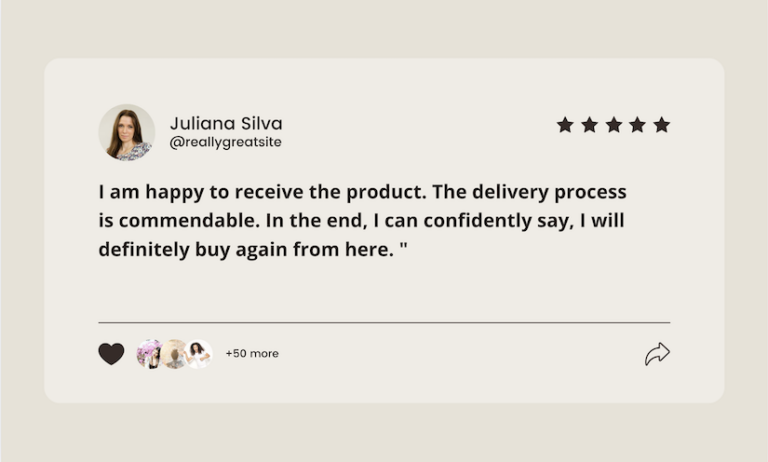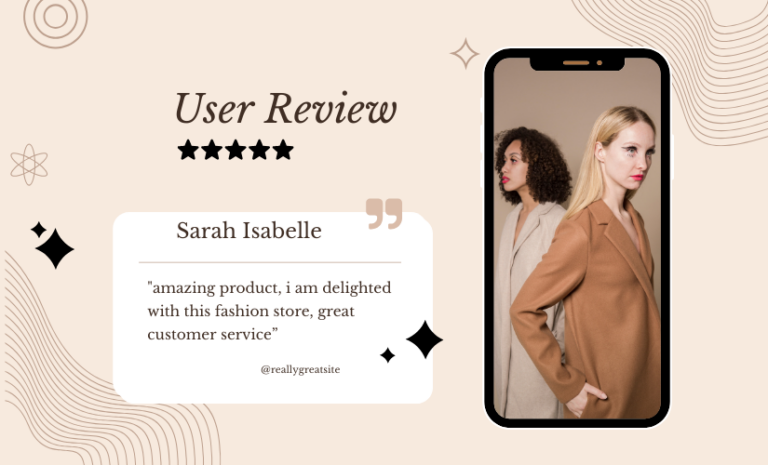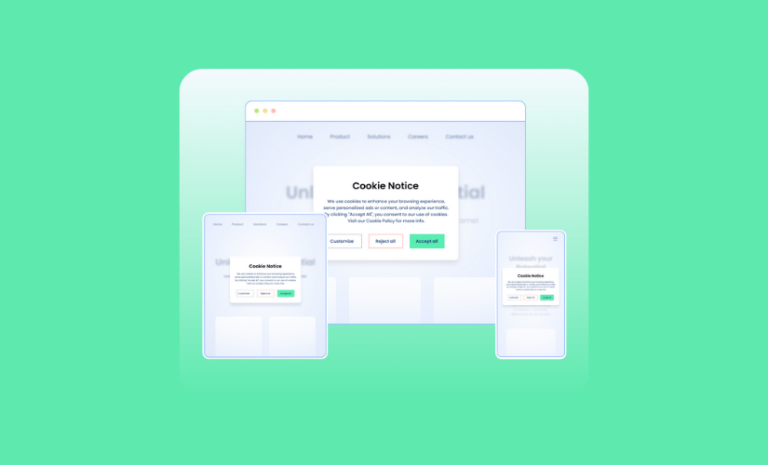Want to recover abandoned carts on WooCommerce stores? Follow our step-by-step tutorial to recover your lost carts and boost revenue revenue.
Over 65% of the potential customers abandoned their carts at checkout. These people are interested in your products but are not completing purchases for some reason. But there are ways you can recover abandoned carts and boost your revenue. We will discuss some effective ways and showcase the steps to recover lost carts on WooCommerce stores.
In WordPress there are several plugins to recover abandoned carts on WooCommerce stores, we will use one of those plugins and guide you every step of the way. But, first of all, let’s know why these potential customers are abandoning carts in the first place.
Why Potential Customers Abandon Their Carts
Several factors contribute to cart abandonment in online stores. Understanding these reasons can help businesses address issues and improve the overall checkout experience, potentially reducing abandonment rates. Here are some common reasons why people abandon their carts:
- Unexpected Additional Cost on Checkout: High shipping fees, taxes, or other additional costs that appear during the checkout process can surprise and discourage customers from completing purchases. It is better to have all costs clear upfront to minimize cart abandonment.
- Complicated Checkout Process: Many stores have lengthy or complicated checkout processes. Multiple steps before checkout, mandatory account creation, or excessive form fields can frustrate customers. Streamlining the process and offering guest checkout options can enhance user experience.
- Payment Security Concerns: Customers may abandon their carts if they have concerns about the security of their payment information. Displaying trust badges, using secure payment gateways, and providing transparent security information can help in this case.
- Technical Issues: If your website has glitches, slow loading times, or errors during the checkout process, these lead to frustration and cart abandonment. Regular website maintenance and testing are essential to ensure a smooth online shopping experience.
- Lack of Trust: If customers are unfamiliar with the online store or doubt the credibility of the website, they may abandon their carts. Establishing trust through customer reviews, testimonials, and a professional website design can help build trust.
- Limited Payment Options: If an online store offers only a few payment options or lacks the preferred payment method of the customer, it can lead to cart abandonment. Providing a variety of payment options can cater to a broader audience.
- Distracting Pop-ups: Pop-ups, especially those that appear during the checkout process, can be annoying and distract customers, leading to abandonment. Minimizing distractions during the final stages of the purchase journey is crucial.
- Unsatisfactory Return/Refund Policy: Customers may hesitate to complete a purchase if they are unsure about the return policy. Clear and customer-friendly return policies can instill confidence and encourage shoppers to proceed with their purchases.
- Poor Mobile Experience: With the increasing use of mobile devices for online shopping, a poor mobile experience, such as non-responsive design or slow loading times, can drive customers away. Optimizing the website for mobile users is essential.
Addressing these issues and continuously optimizing the online shopping process can help businesses reduce cart abandonment rates and improve overall customer satisfaction.
How to Recover Abandoned Carts on WooCommerce Stores
The most effective way to recover abandoned carts is to set up an automated email series to remind customers about their abandoned carts. That can be done with a WooCommerce abandoned cart recovery plugin once your store is built with WooCommerce.
For our tutorial today, we are using YITH WooCommerce Recover Abandoned Cart as it can recover carts of all users including guest users (non-registered users), control user types to recover carts, send unlimited emails automatically after a selected period, offer multiple email templates, and customize email content. Keep track of recovered carts, give advanced reports, notify admins when a cart is recovered, and many more.
Also, the YITH WooCommerce Recover Abandoned Cart is used by 11,000+ customers, with a rating of 4.4 out of 5 and 98% customer satisfaction in support!
Here’s how to recover abandonment carts on WooCommerce stores with this WordPress plugin.
Install YITH WooCommerce Recover Abandoned Cart in Your Store.
First of all, you need to get the YITH WooCommerce Recover Abandoned Cart plugin from their website and install it on your system. Go to your website dashboard > Plugins > Add New Plugin, then upload the YITH WooCommerce Recover Abandoned Cart that you have downloaded from their site.

Set Up YITH WooCommerce Recover Abandoned Cart Plugin
Once you have installed and activated the YITH WooCommerce Recover Abandoned Cart plugin, you need to set it up the right way for optimum results. Follow the steps below to set up the plugin.
Enable Abandoned Cart Recovery
Go to your Dashboard > YITH > Abandoned Carts > Settings. Now turn on the toggle to enable cart recovery.
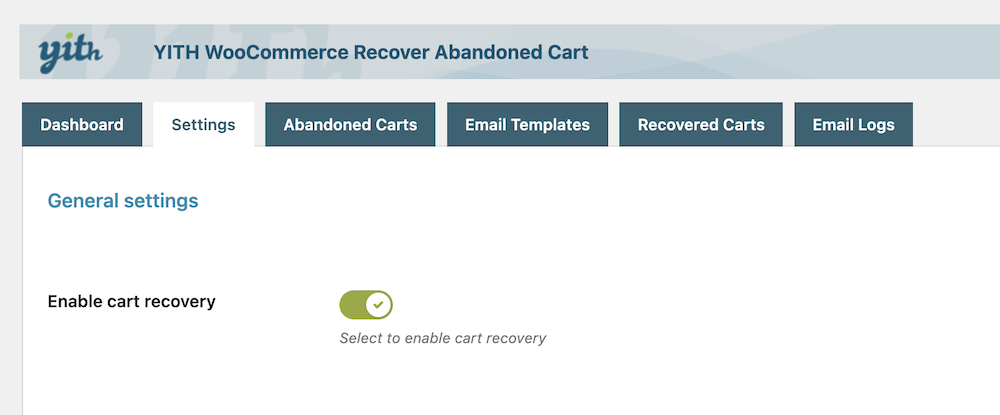
Decide When to Consider a Cart Abandoned
Go to your Dashboard > YITH > Abandoned Carts > Settings, now scroll down to the “Identify a cart as an “abandoned cart” after” section and choose after how many minutes a cart can be considered as “abandoned“. You can choose from minutes, hours, or days.
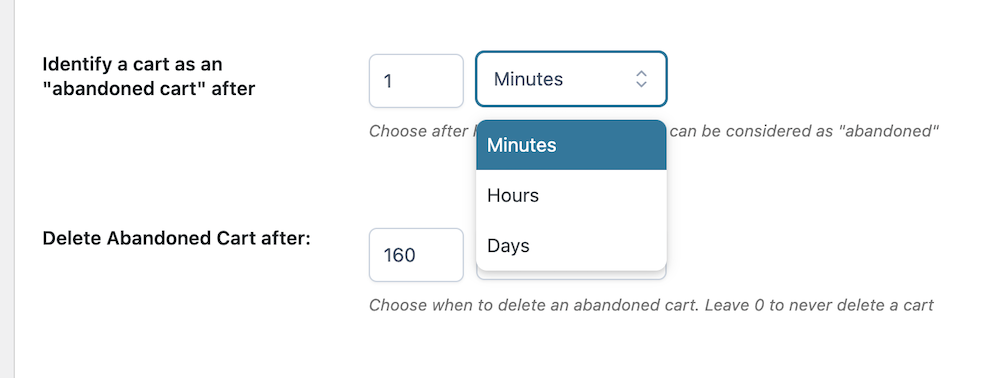
Decide if You Want to Recover Carts of Guest Users
Go to your Dashboard > YITH > Abandoned Carts > Settings, now scroll down to the “Recover carts of guest users” section, and choose whether to recover the carts of a guest user.
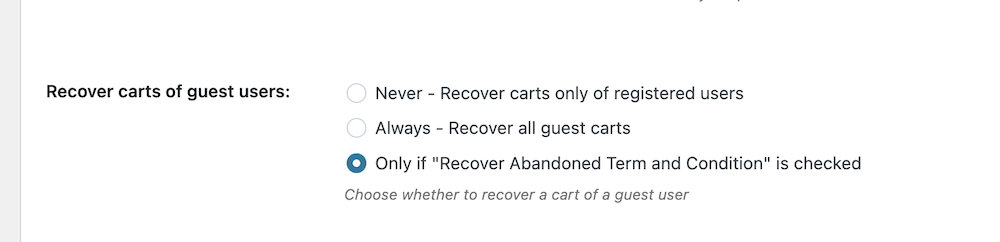
Configure Email Sender Settings
Users will receive emails as a reminder of the pending carts and orders they have in your store. Go to your Dashboard > YITH > Abandoned Carts > Settings, and now scroll down to “User Email Settings”. Now set the sender’s info that will be shown to the users by giving the Sender’s name, Sender’s email address, and Reply to email address in the input fields.
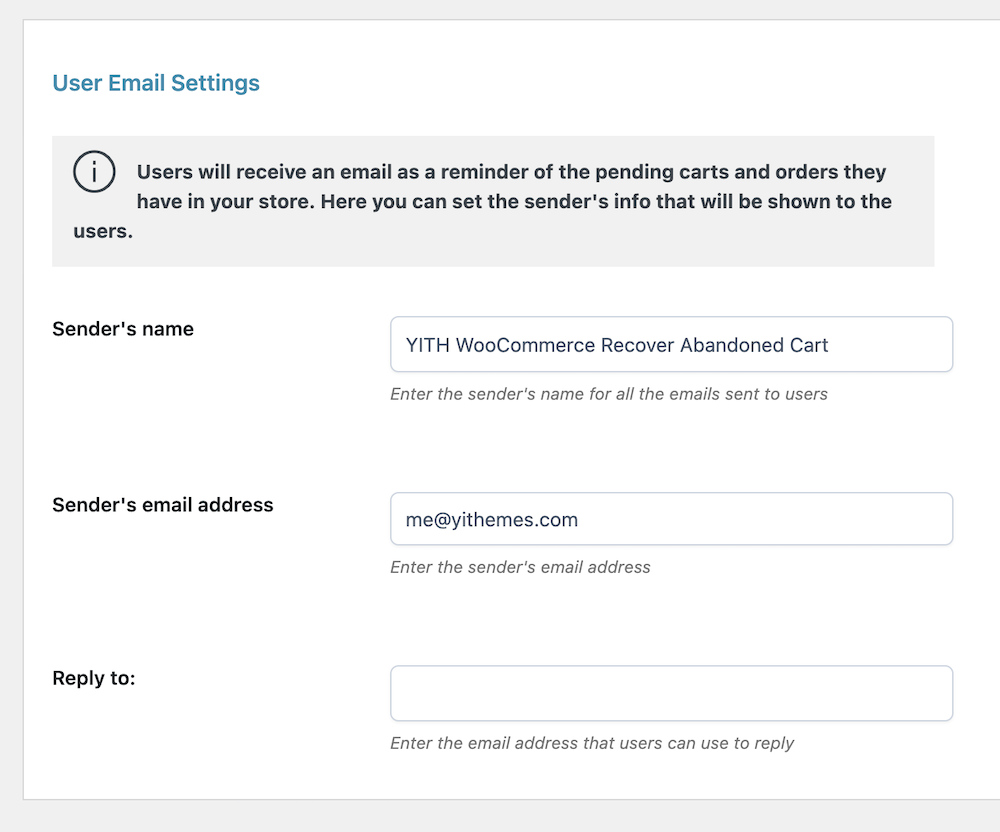
Notify Admin When a Cart is Recovered
Go to your Dashboard > YITH > Abandoned Carts > Settings, and now scroll down to “User Email Settings”
First, enable the option “Notify admin when a cart is recovered”. If enabled, the admin will get an email when a cart is recovered. Now place the Email heading, Email recipient, and Email subject in the fields.
Set up Coupons for Abandoned Cart Emails
Go to your Dashboard > YITH > Abandoned Carts > Settings, and now scroll down to “Coupon settings”
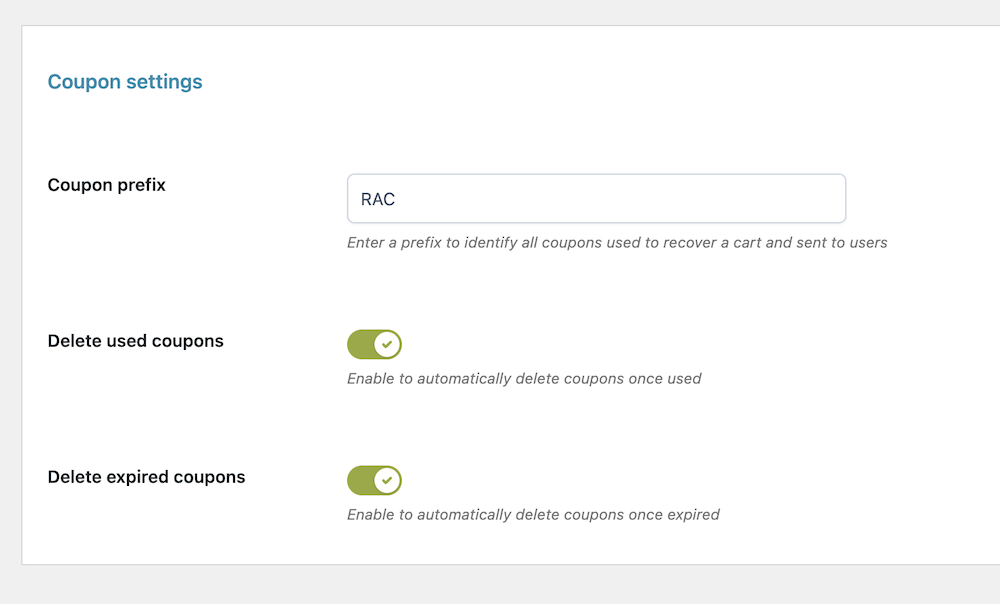
Enter a prefix to identify all coupons used to recover a cart and send to users, and enable/disable options as you prefer.
Decide Email Frequency in CRON Settings
CRON is used to automatically send emails to users. The email will be sent when the time set in the email of the template will expire and the CRON will be performed.
Go to your Dashboard > YITH > Abandoned Carts > Settings, and now scroll down to “CRON Settings”. Choose from Minutes, Hours, and Days. and set the time you want.
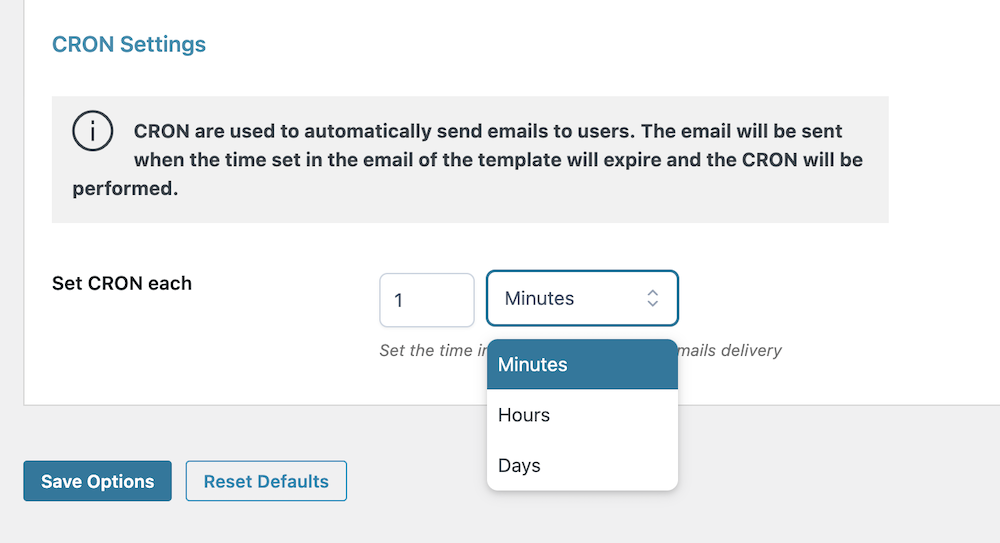
Once you are done, save all the changes by clicking on the floating “Save Options” button on your left or at the very bottom.
Set Up Abandoned Cart Email Templates
As you have configured the plugin, now you need to set up abandoned cart emails and customize the email templates to start recovering lost carts on your WooCommerce stores.
Go to your Dashboard > YITH > Abandoned Carts > Email Templates, you will see some premade email templates that you can customize or start creating a new one from scratch.
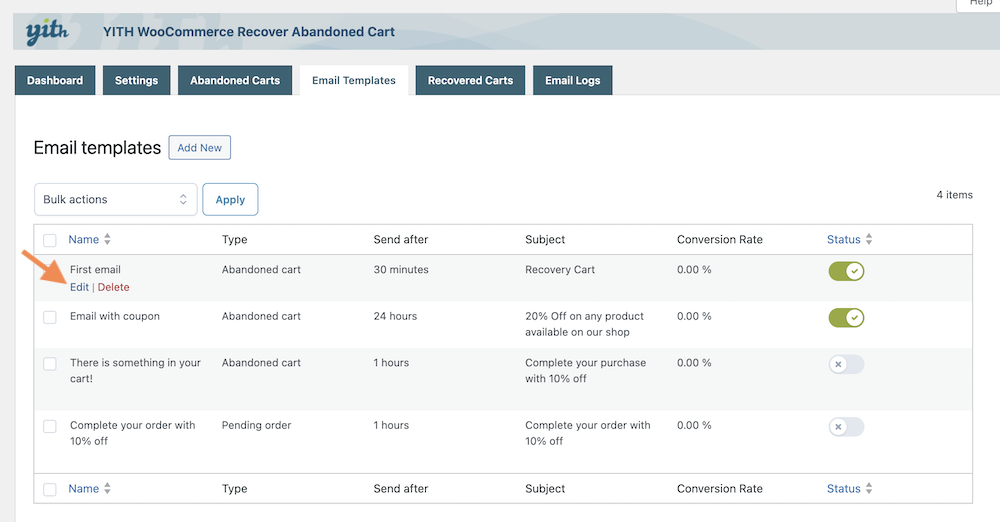
Hover over an email template and click on edit. Customize persuasive and personalized emails using the placeholders available in the editor.
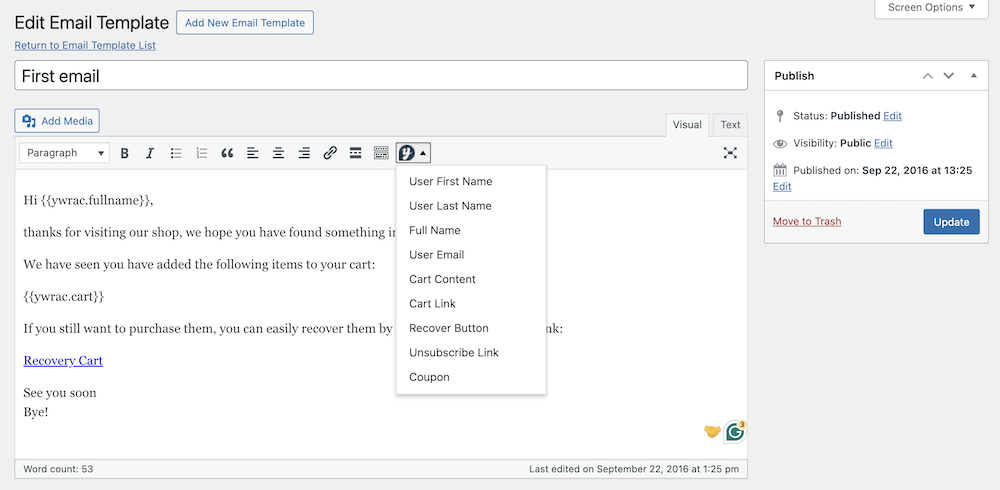
Configure Individual Abandoned Cart Email
Once the customization is done you can turn on and off the email, set up a coupon, decide when to send, and test the email that you have just customized.
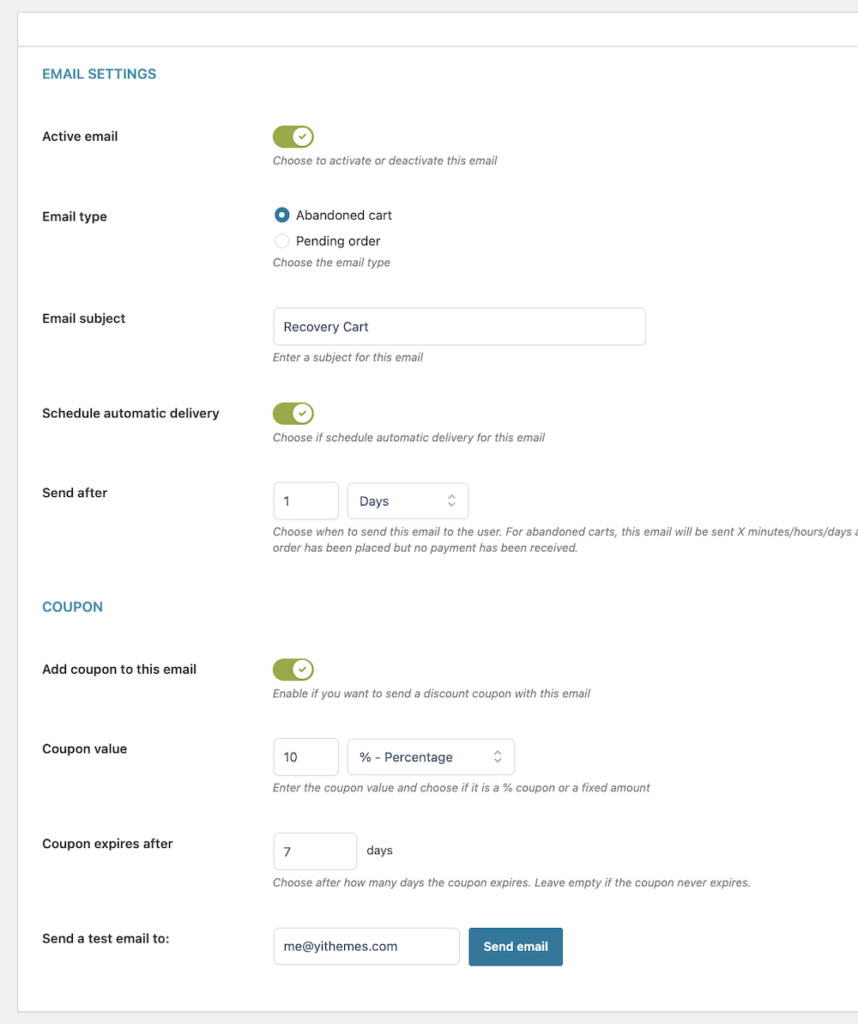
Check Individual Email Report
Also, you check the report of each email you set for your abandoned cart. Go to your Dashboard > YITH > Abandoned Carts > Email Templates, open an email, and scroll down to the “Email Report”. You will see the email report of total emails sent, total clicks, number of recovered carts, and conversion rate for this particular email.
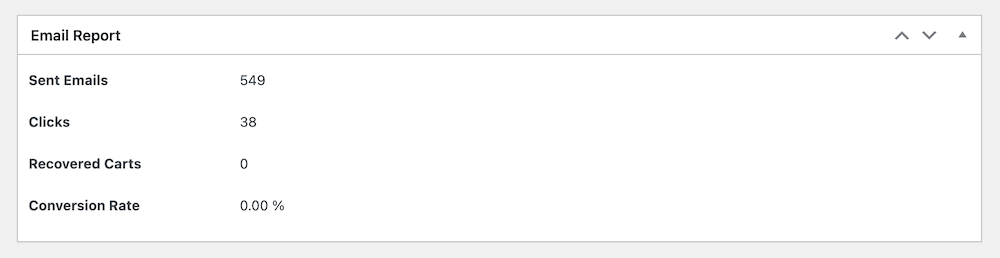
You can add as many emails as you want for your abandoned cart campaign.
How to Check Abandoned Carts in WooCommerce Stores
Before you even recover the abandoned carts in WooCommerce stores, you need to know where are your abandoned carts.
The default WooCommerce order statuses are: Canceled, Completed, Failed, On Hold, Pending Payment, Processing, and Refunded.
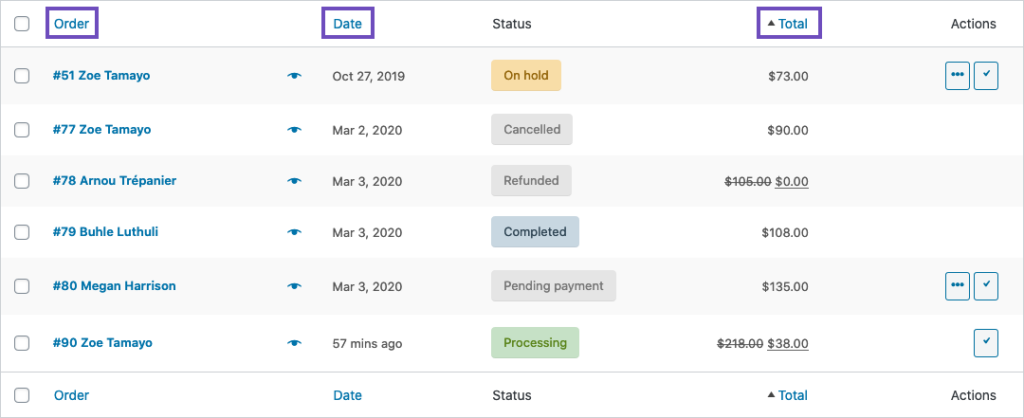
Image credit: WooCommerce website
If your orders are on hold or payment is pending for a longer period, you can considered them abandoned. Apart from that, there’s no default way to recognize carts or orders abandoned in WooCommerce, but you can do it with the YITH WooCommerce Recover Abandoned Cart plugin too.
Upon defining when to call a cart, an abandoned cart, you can check all abandoned carts in WooCommerce in a single place.
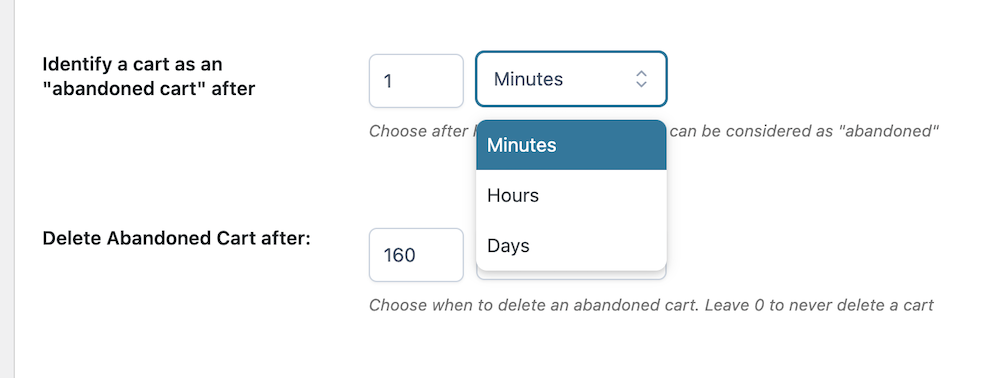
The YITH WooCommerce Recover Abandoned Cart logs all abandoned carts on your WooComerce stores for you to check them in a single place. Go to your Dashboard > YITH > Abandoned Carts > Abandoned Carts.
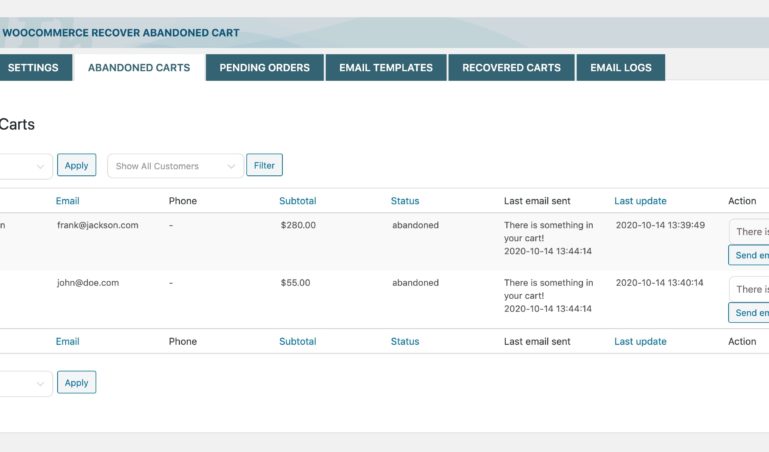
You will see all of your abandoned carts there with the order price, emails, date of last update, and more details.
Check Recovered Abandoned Carts
The plugin also logs all recovered abandoned carts on your WooComerce stores. Go to your Dashboard > YITH > Abandoned Carts > Recovered Carts. You will see all of your recovered abandoned carts there.
Check Report of Your Abandoned Carts Emails
The plugin’s dashboard ( Dashboard > YITH > Abandoned Carts) has all the reports in a single place for you to check them easily.
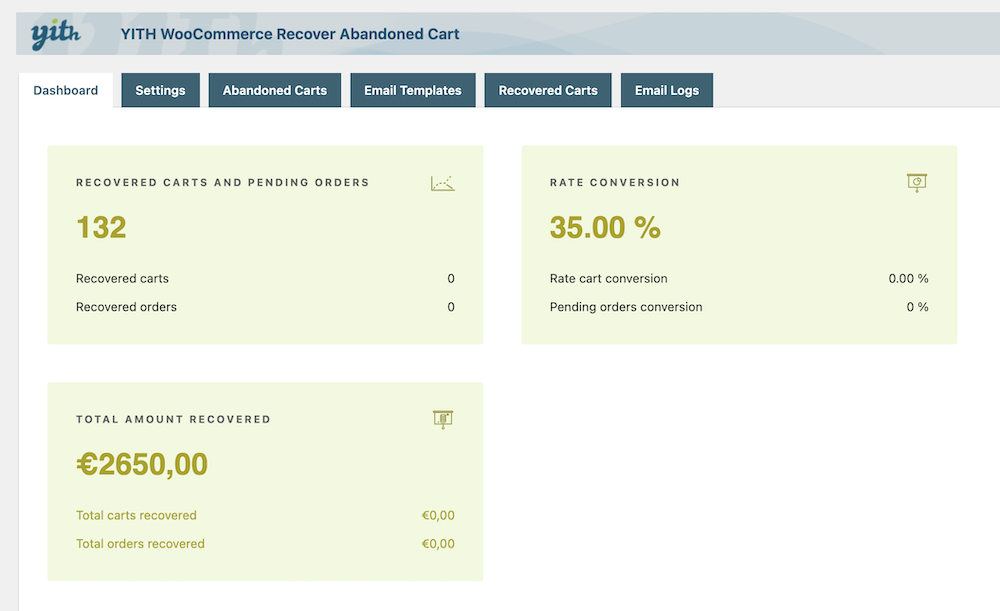
How to Decrease Abandoned Carts on eCommerce Stores
Recovering abandoned carts with email automation is one crucial way to recover your lost carts and maximize revenue. There are measures you should take that would help you to decrease the number of abandoned carts in the first place.
If you have taken a look at why potential customers abandoned carts in this post above, you can easily guess what your measures should be. Apart from that, we have listed down some of the ways you can decrease the number of abandoned carts in WooCommerce stores.
Simplify the Checkout Process
You should allow guest checkouts, reduce the number of form fields, and provide clear instructions. A hassle-free checkout experience can minimize abandonment.
Display Clear Shipping Costs and Policies
Mention shipping costs and policies upfront clearly to avoid surprises during the checkout process. You can consider offering free shipping or discounts for reaching a certain order value to incentivize customers to complete their purchases.
Utilize Exit-Intent Pop-ups
Implement exit-intent pop-ups that appear when a user is about to leave the website without completing a purchase. These pop-ups can offer a last-minute incentive, such as a discount or a special promotion, to encourage customers to reconsider.
Create a Sense of Urgency
Create urgency in your recovery strategy by emphasizing limited-time offers or low stock levels. Countdown timers or promotional codes with expiry dates can motivate customers to complete their purchases sooner.
Offer Incentives and Discounts
Provide special discounts or exclusive offers to customers who abandoned their carts. These incentives can include percentage discounts, free shipping, or buy-one-get-one-free deals to sweeten the deal and encourage a purchase.
Implement Live Chat Support
Consider having live chat support on the website to assist customers during the checkout process. Real-time assistance can address concerns, answer questions, and help customers overcome any obstacles they might be facing.
Optimize for Mobile Users
Ensure that your website is optimized for mobile users. A responsive design and a seamless mobile experience can prevent cart abandonment among users who prefer to shop on their smartphones or tablets.
Collect and Analyze Data
Use analytics tools to track customer behavior and identify patterns leading to cart abandonment. Analyzing data can help you understand the specific issues and tailor your recovery strategies accordingly.
We hope the guidelines we have shared here in this tutorial will help you recover abandoned carts on WooCommerce stores easily. Be sure to ensure that you optimize your eCommerce stores correctly to minimize cart abandonment. Also, recover lost carts if that happens. For more tutorials on WooCommerce and WordPress, visit Virfice regularly.