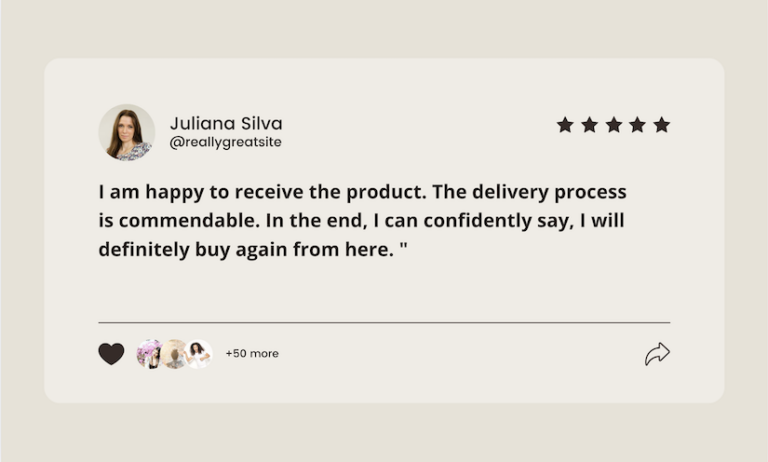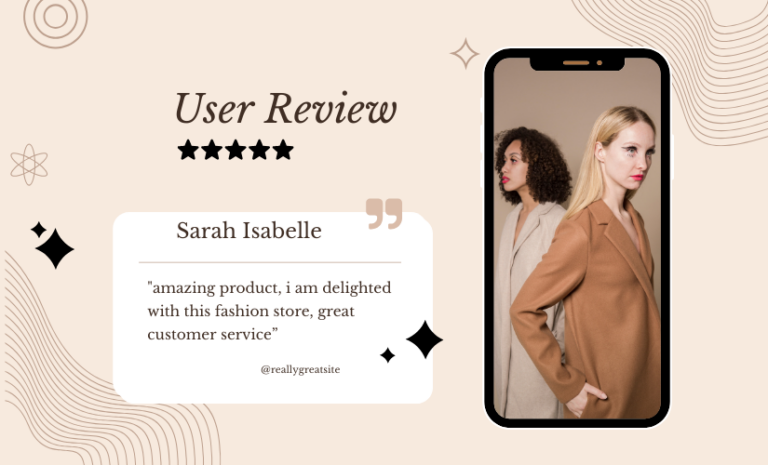The order table in WooCommerce emails plays a crucial role in summarizing purchase details for customers. It displays key information such as purchased items, prices, quantities, and totals. A well-structured and visually appealing order table not only enhances readability but also reinforces branding and improves the overall customer experience.
By customizing the order table, you can highlight essential details, match your brand’s design, and even add helpful information tailored to your customers’ needs. In this guide, we’ll walk you through how to modify the WooCommerce email order table to better align with your store’s style and functionality.
In this guide, we’ll walk you through how to customize the order table in WooCommerce emails using Virfice Email Builder.
Why Customize the Order Table?
Almost all WooCommerce emails have the order table except new account and password reset emails. Customizing the order table can help you better present order data to customers and make communication clearer. By default, WooCommerce emails use a standardized order table format. But there aren’t many options to customize order tables by default. Customizing it can help you in many ways. Some of the benefits include:
- Improve branding by matching your email style with your store’s identity.
- Provide additional order-related details (e.g., SKU, product images, custom notes).
- Enhance readability and make it easier for customers to understand their purchases.
- Include upsells, discounts, or personalized messages.
What Can You Customize in an Order Table in WooCommerce Emails?
In WooCommerce emails, the order table can be customized in various ways to improve readability, enhance branding, and provide additional value to customers. You need to customize the order table to customize WooCommerce emails, as the order table is the main part of WooCommerce transaction emails.
Here are some key aspects you can customize:
- Modify the structure, borders, spacing, and alignment.
- Display product images in the order table
- Table information font family, size, color, and more
- Table head labels like product, quantity, and price,
- Labels for total, discounts, subtotal, and more.
- Personalize messages to enhance customer engagement.
- Add additional content relevant to your order or email type
With these customizations, you can make your WooCommerce order emails more informative, user-friendly, and aligned with your brand identity. But these customizations aren’t available in WooCommerce by default. You need to use a third-party plugin to customize the order table in WooCommerce emails.
How to Customize the Order Table in WooCommerce Emails
As you may already know, WooCommerce does not offer many options to customize the order table in emails by default. To achieve this, we need to use a plugin. For easier customization and additional features, we will use the Virfice Email Builder to customize the order table. And, it’s a free WooCommerce email plugin.
So, let’s get started!
Install and Activate Virfice Plugin
Log in to your WordPress dashboard and go to Plugins > Add New. Install and activate the Virfice Plugin. Search for Virfice, click “Install Now“, and once the installation is complete, click “Activate” to enable the plugin.
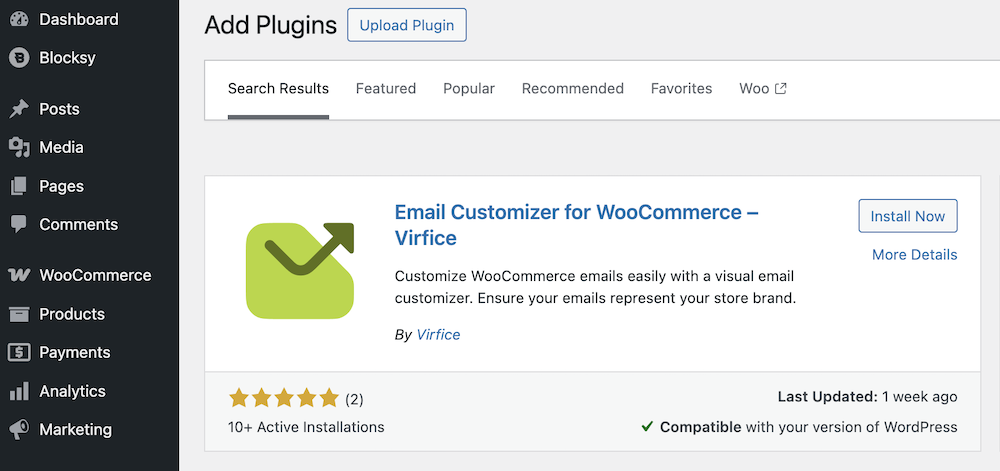
Now, you need to open an email to customize the order table. Go to Virfice > Emails.
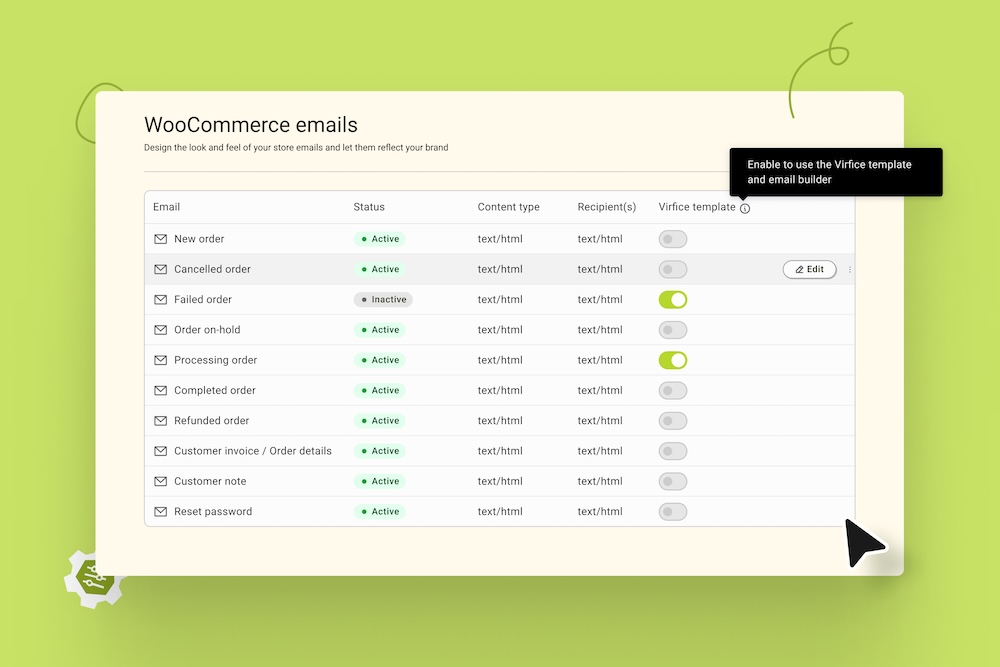
Select the email you want to customize and ensure that the Virfice template option is enabled. This will allow you to customize the order table in WooCommerce emails using the Virfice Email Builder.
Once you have done that, you can now see the order table in the email. Start customizing
Add Product Images to Order Table in WooCommerce Emails
The Virfice plugin allows you to display product images in the order table for purchased items. When you are on the Order Table, go to the “Design” tab, where you will find an option “Fetch product image” under “Product Image” to display product images on WooCommerce emails.
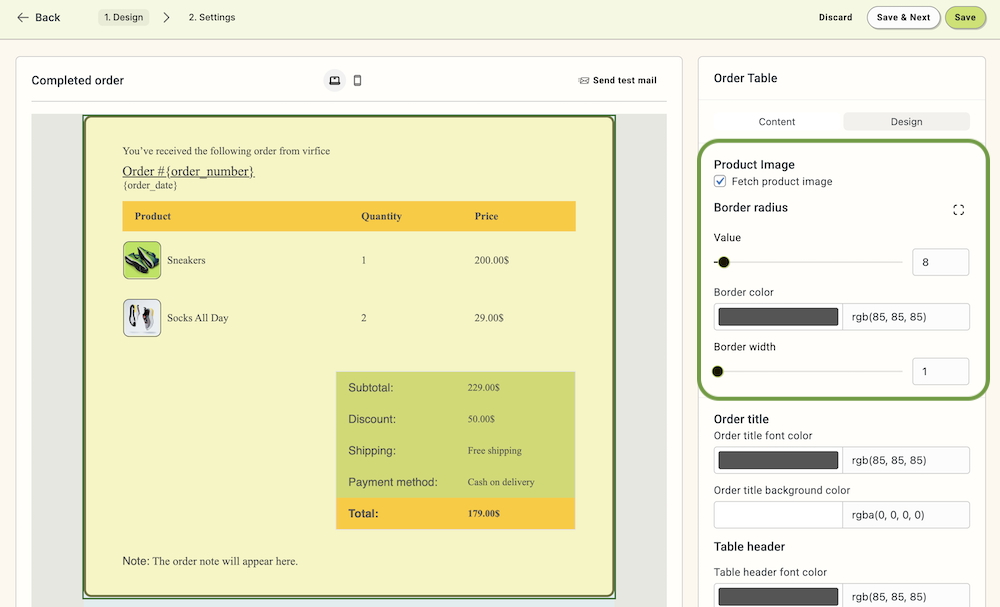
Enable this option, then customize the image with border radius, border width, and border color. Style it your way and save the changes.
Customize the Table Headers and Change the Labels
You can change the table header labels and typography. A WooCommerce order table has labels like Product, Quantity, Price, Total, Subtotal, Shipping, Payment Method, and Discount. If you want to change these labels to some of your own, you can do that with Virfice.
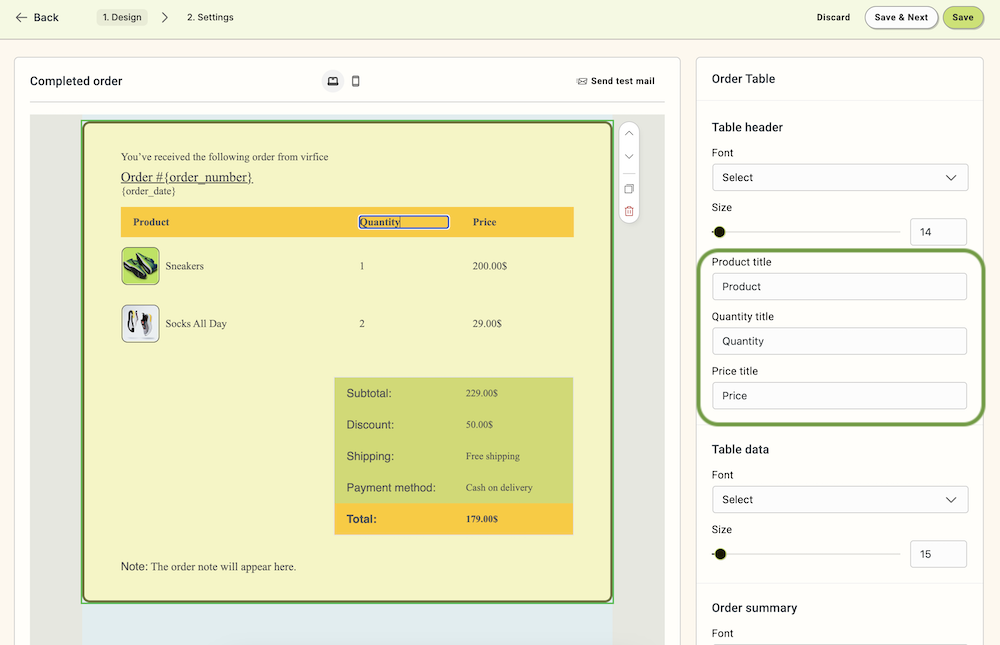
Virfice lets you change the label’s name inline and on the right-side panels. Click on the label you want to rename. You can either do it inline or on the sidebar panel.
Also, you can change the typography of the table headers with a font family and font size that fits best. While customizing the order table, find the table header under Content on the right panel. Choose the font and adjust the font size as you see fit.
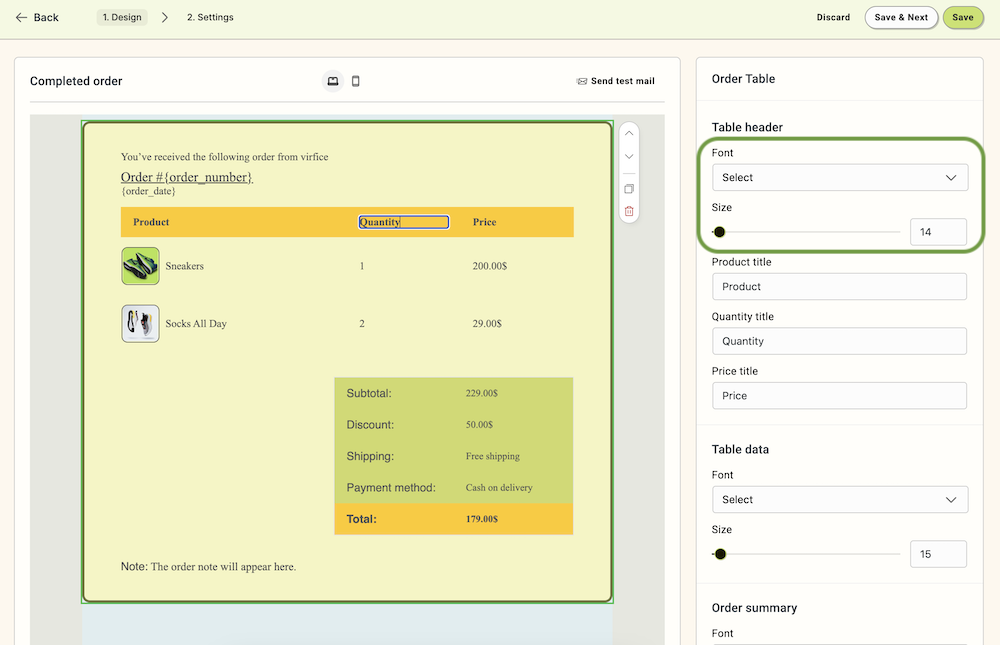
You can customize the colors of the table header too. If you want your order table to look more appealing and professional, you can change the color of the table header. Unlike most other email builders, Virfice lets you have more control over the design of your order table. To change the color of your table header, go to the “Design” tab while customizing the order table, scroll down to table header,
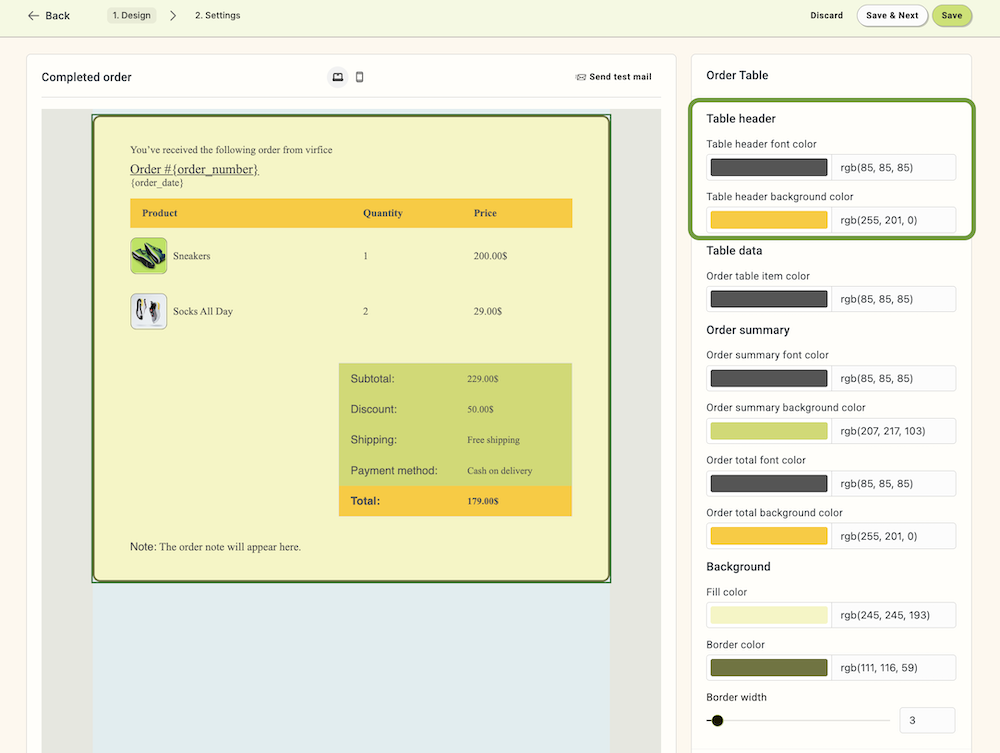
Here, you have options to choose the text and background color of your table header. Customize the color of your table header as you need.
Customize the Order Table Data
Order table data is the dynamic data that you see in emails. It contains the information of the products that users purchase from your store. As they are dynamic, you can not change them to something else but you can surely change the look of them.
You can change the typography of the order table data. Go to the table data while you are on the “Content” tab, choose a font family, and adjust the size of your table data.
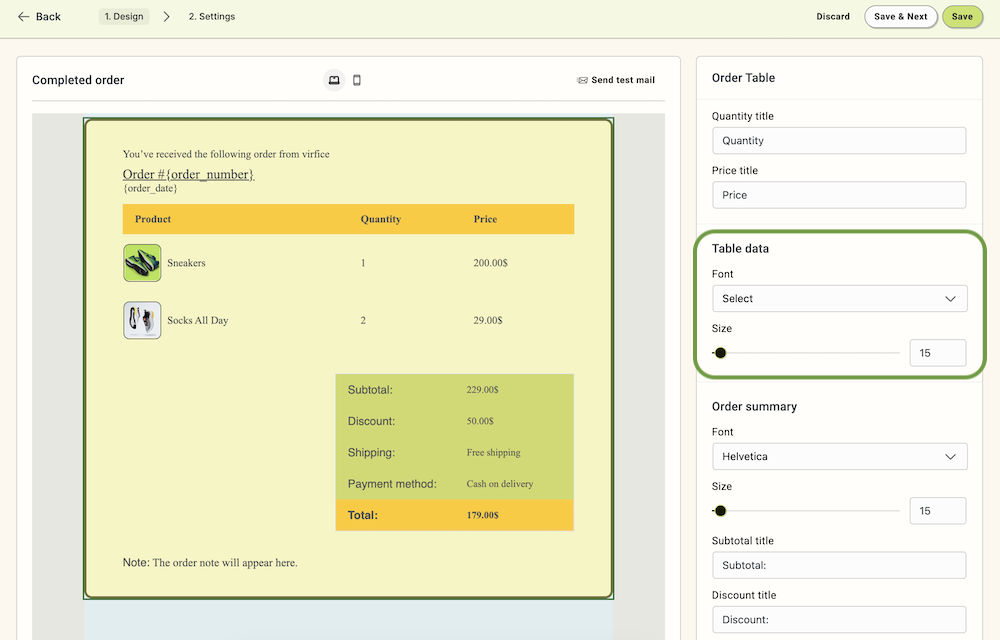
Also, you can change the order table data item color, go to “Design”, and scroll down to Order table data and choose the color for the text.
Customize Order Summary Section in WooCommerce Emails
The order summary contains the summary of the order, including discount, subtotal, shipping, payment method, and total. Click on each label to change the name of these labels if you want them to be different from the regular ones. You can either edit them inline or use the right panel to rename them.
You can change the color of the order summary section easily. Go to the “Design”, scroll down to the “Order Summary”, and choose colors for both the font and background of the order summary.
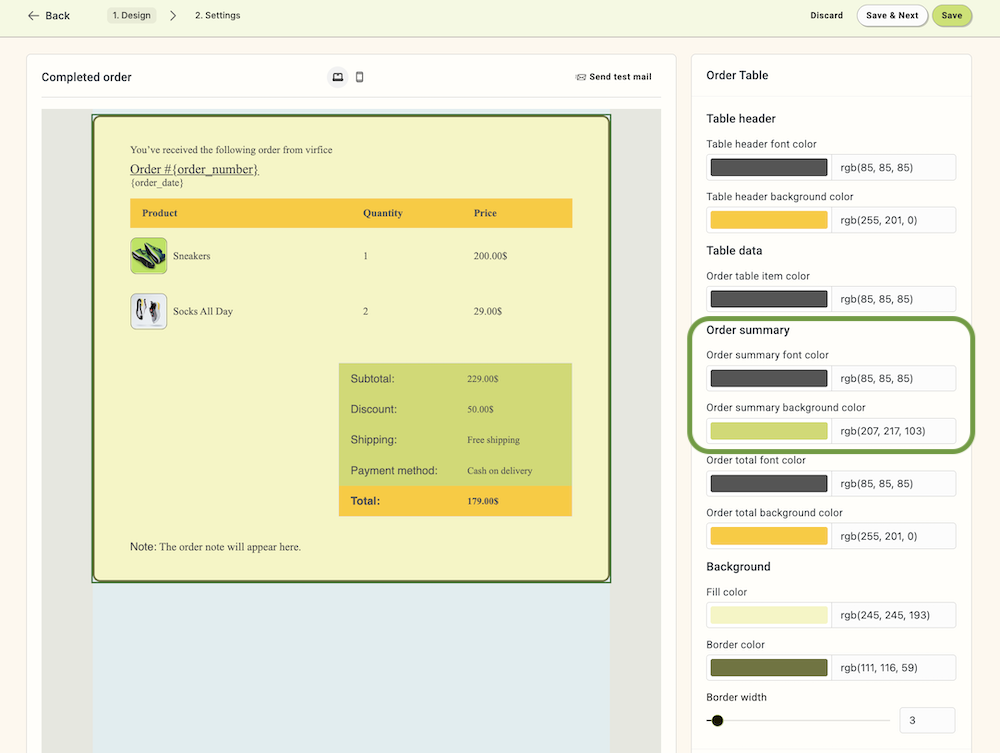
Give your order table the look you want.
Highlight Order Total in WooCommerce Order Table
The order total is where users will look first—or at the very least, they will notice it. That’s why it’s a good idea to highlight the order total. With Virfice, you can do this easily. You can customize the label and color of the order total. To change the color, go to the “Design” tab and scroll down to the Order Summary section.
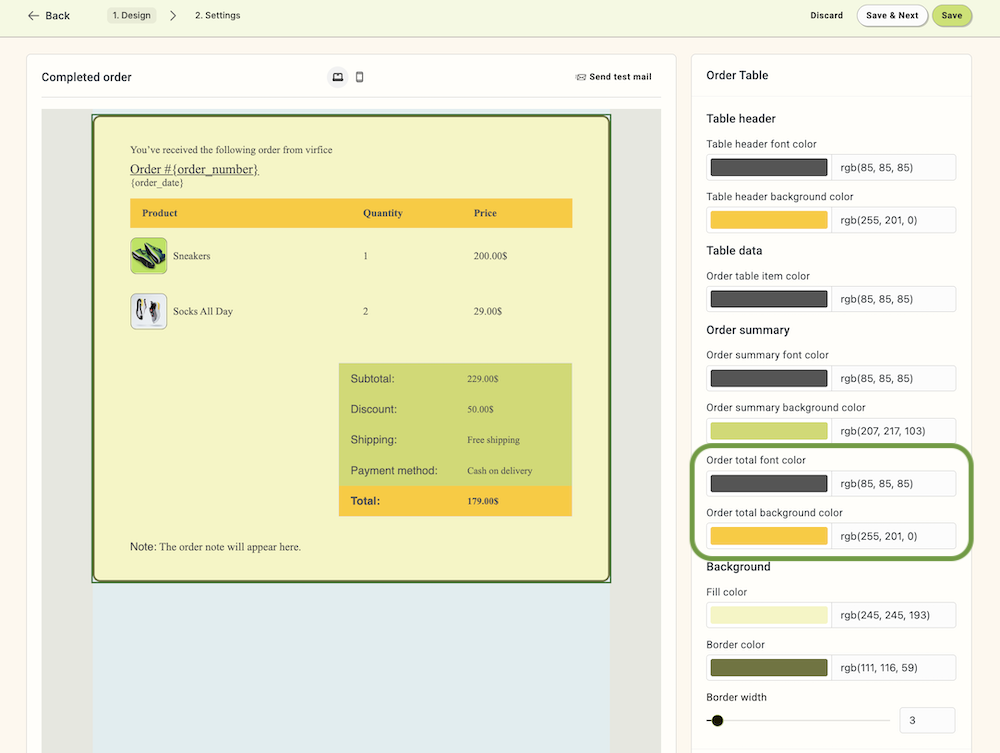
There, you’ll find options to change the order total text and background color. Choose the colors that best suit your design.
Customize the Color of Entire Order Table Element
Apart from these, you can change the color of the entire background of the order table element. While you are customizing the Order table, go to “Design”, scroll down to Background.
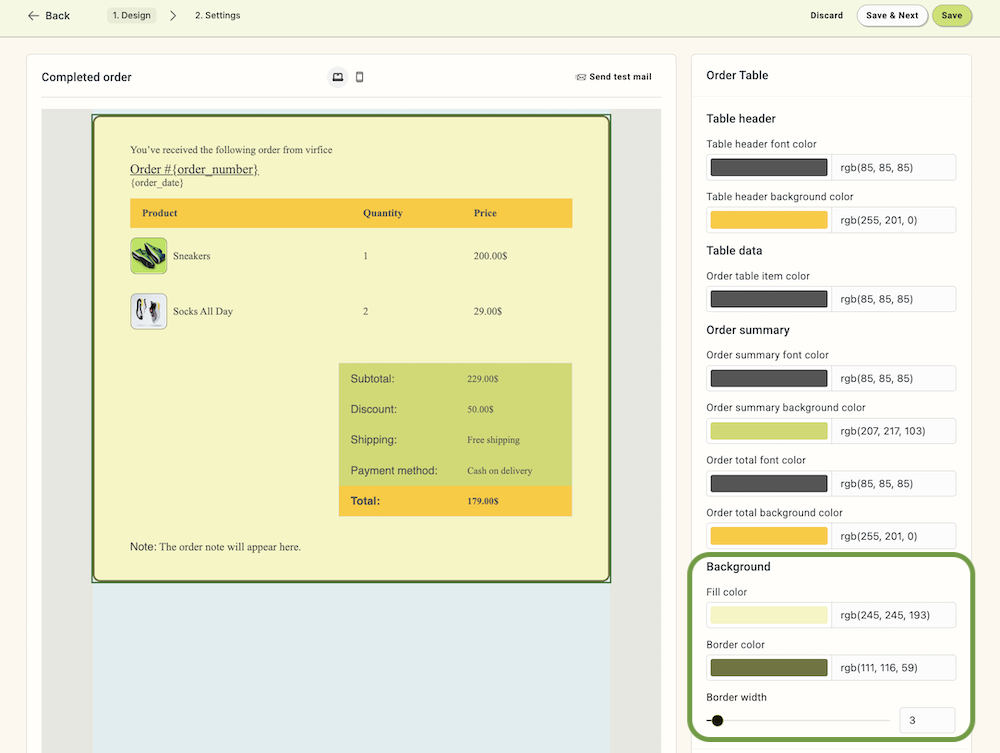
Choose a fill color for the entire background of the order table. Also, you can give the entire element a border, deciding the order length.
By now, if you’ve implemented all the customizations discussed, your WooCommerce email order table should not only look visually appealing but also offer a more organized and user-friendly experience for your customers. Remember, design isn’t just about aesthetics—it’s about clarity, consistency, and enhancing the overall user experience. Be intentional with your use of colors: choose a palette that reflects your brand and complements the rest of your email content. This harmony in design helps reinforce your brand identity and builds trust with your customers.
As you continue to refine your WooCommerce emails, keep testing and iterating based on user feedback and performance. A well-designed order table can make a big difference in how your customers perceive your professionalism and attention to detail. Good luck, and here’s to creating beautifully customized WooCommerce emails that leave a lasting impression!