Publishing content becomes only meaningful when you can reach your target audience with it. Social media happened to be one of the most useful channels to achieve that goal. However, sharing and scheduling content on social media can be tedious if you don’t have a tool to automate the process. Luckily, you can auto-post and schedule WordPress posts to social media channels with WordPress plugins. And this is what we are going to do with a social media automation tool on WordPress.
You will find many social media auto-posting and scheduling WordPress plugins in the WordPress plugin directory. But not all of them are worth trying. Due to some advanced features, ease of use, and positive user reviews, we are going with Blog2Social – one of the best and most popular social media auto post and scheduler plugins in its category.
How to Auto Post and Schedule WordPress Posts to Social Media
Auto-posting and scheduling WordPress posts to social media channels is easy. It can be done in some simple steps. We are going to show you how it can be done without any hassle. So, without any further delay, let’s get started.
Step 1: Install and Activate Blog2Social Plugin
First of all, you need to install the Blog2Social WordPress plugin. Go to your Dashboard > Plugins > Add New then search Blog2Social. Click Install and Activate subsequently. With the activation, you will have a Blog2Social option in the Dashboard.
Step 2: Connect Blog2Social to Your Social Media Networks
Go to Dashboard > Blog2Social > Networks, and click on the pages, profiles, and groups of your social networking sites to connect them with Blog2Social.
Blog2Social offers options for all popular social media channels. You can connect all of your social media accounts including pages and groups under those accounts.
Step 3: Auto Post WordPress Posts on Social Media
With Blog2Social Autoposter, posts, and pages will be shared on connected social media profiles whenever they are published or updated on your site. But first, you have to set it up.
To enable auto-posting, Go to Dashboard > Blog2Social > Settings > Auto-Post or you can also click on the Auto-Post under WEBSITE & BLOG CONTENT in the left panel of the Dashboard.
You can also decide whether your updated post will be shared on social media automatically from there.
Apart from setting up auto-posting globally, you can share WordPress content individually with the auto-posting. On the editing mode of each individual post, scroll the right menu bar to “Blog2Social: Autoposter“
Step 4: Schedule WordPress Site Posts to Social Media
Scheduling posts on social media with Blog2Social is easy too. Go to Dashboard > Blog2Social > Social Media Posts. Now enter your desired post link in the box and click Continue.
Write your social media copy in the box then select “at a scheduled time” under Share your post.
Select date and preferred time, social media accounts, and finally click on Share to schedule a post.
Other Features of Blog2Social Social Media Automation Tool
Apart from auto-posting and scheduling posts to social media channels, Blog2Social takes your social media marketing to a whole ‘other level. You can keep track of your posts, repost evergreen content, schedule posts at the best times, and do many more.
This plugin is very high for social sharing; it does the job auto after posting. I find my post image and content on my social media accounts, with the post link in it. Excellent Social sharing Plugin.
Osaze Media
Share Posts on Multiple Social Media Channels at a Time
Sharing your website posts on multiple social media channels is a tedious job, especially when you need to do this for each social media channel differently. Think about your accounts on Facebook, Twitter, Pinterest, your page, groups, and other places you want to share your posts on. Doing this manually on each channel is a hell lot of pain. But Blog2Social can help you tremendously by sharing your website posts on multiple social media channels at a time right from your WordPress site’s dashboard.
Most importantly, you can do everything staying right on your website dashboard. Share, schedule, auto-post, and reshare content on multiple social media channels at a time with the best WordPress social media automation plugin.
Schedule Posts at the Best Time
People stay active on social media at different times. The timing of your social media post is so very important to get noticed by most of your followers. Finding the best time to share a post requires a lot of research. So, how would you decide when to share your posts on social media channels? Don’t worry. Blog2Social is here to help you out with that.
Whenever you share a blog post you can use the Blog2Social’s Best Time Scheduler. Also, you can manually select your own best time and save that in the settings.
Re-Share Evergreen Content
Re-share older posts as evergreen content on your social networks. You can decide which posts to share, pick the number of posts, select posts by types, categories, and authors, and choose when to share by defining day and time.
Also, you can save randomly chosen posts, save them as your favorites, and include only your favorite posts to reshare. Blog2Socail’s Re-Share Posts functionality has lots of options for picking the right posts to share on social media channels.
Keep Track of Your Social Media Posts
Easily keep track of your posts that are being shared on social media channels. Blog2Social has a Calendar to showcase shared and scheduled posts according to their date and the social media channels they have been shared on.
Also, you have different options to check shared, scheduled, drafted, and favorite posts in different options to get their details and reshare them.
With Blog2Social, you can access all of your WordPress site content (posts, pages, etc) under Site & Blog Content to share them easily without picking each of them manually by links.
Apart from all of the features mentioned above, Blog2Social has plenty of other options to smartly take care of your social media activities. Blog2Social is not a regular social share WordPress plugin but a social media automation tool on WordPress. If you take social media activities seriously, Blog2Social is one of the must-have WordPress plugins for you. Install Blog2Social, automatically share & schedule blog posts to social networks, and do many more. Do visit Virfice for more tips, tutorials, and guidelines.


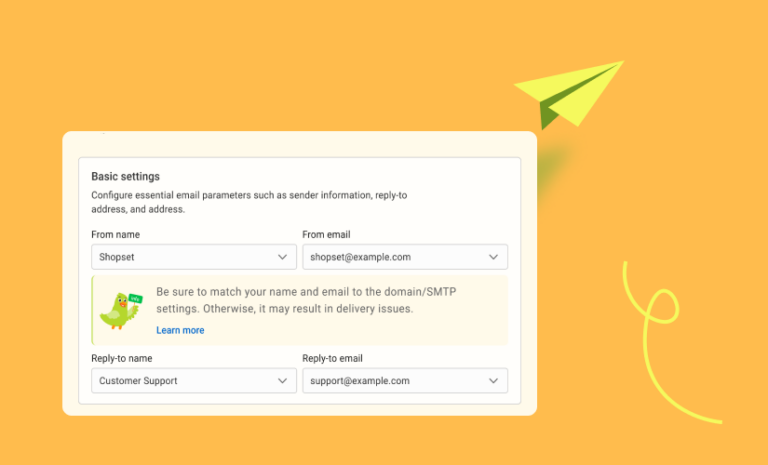
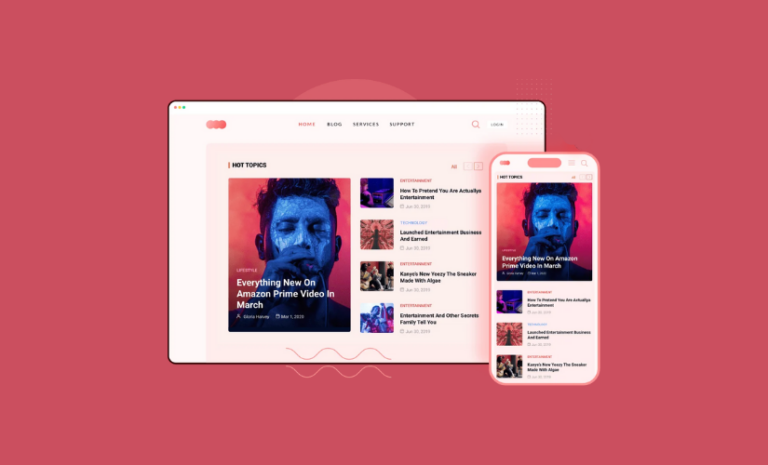
Nice article, Yes this plugin is best for social media sharing, but I have compatibility issues with this plugin.
Please contact their support to report compatibility issues. Thanks a lot!