Creating a blog site may seem challenging for beginners. But with WordPress, it is going to be much easier if you follow proper guidelines. If your goal is to create a free WordPress blog site, you have come to the right place. We are going to show you a step-by-step guideline on how to create a WordPress blog site for free. Whether you want to be a blogger or try blogging for a particular purpose, starting your journey with a free WordPress blog is a good decision.
If you are a beginner, please follow each step carefully to create your first WordPress blog site successfully. Trust me. It’s gonna work just fine.
WordPress is very beginner-friendly. Your dream to launch your blog is going to be true even if you haven’t tried WordPress before. As you might know, WordPress has two main platforms, namely, WordPress.com and WordPress.org.
As beginners will be more comfortable using the WordPress.com site and there’s a free plan in it, we will go with WordPress.com for this tutorial. So, without further ado, let’s get started.
What It Takes to Create a WordPress Blog Site For Free
A blog site can be very helpful to promote your business and get potential clients. Before we show you the steps, we must mention a few things we need to create our website.
These are:
- The name of your blog
- A logo that resembles your blog name
- A favicon (generally a smaller version of your logo)
- Some pre-written blog posts (optional)
For professional and brandable logos, you can try Prodesign’s logo design services.
Note: These items are essential, but you can create your site without them initially. If you do so, make sure you add them later to make your blog a complete and professional one.
How to Create a Free WordPress Blog Site Easily
Now that you know what you need to create your free WordPress blog on WordPress.com, let’s get started with the process.
Step 1: Sign Up to WordPress.com
First, the user needs to sign up for WordPress.com. So go to http://WordPress.com/ and just click the:” Get Started” on your right. You will be redirected to the “Sign Up “ page. Create an account with your email address, Username, and Password.
Step 2: Give Your Free WordPress Blog a Name
On the next page, you will be asked to choose a name for your blog. There will be options to pick a domain name with the name you input there. But for a free WordPress blog, you will go with the Free option just like the image above.
Step 2: Start With Your Free Blog Site
On the next page, you will be asked to choose a plan. Instead of choosing a plan, you will click on “Start with a free site”.
Your site has been created, and you will be taken to your WordPress.com account, from where you can make changes and manage your site.
Note: In some cases, you might be taken to some extra steps. In that case, just click on skip or go to https://wordpress.com to access your account.
Step 3: Confirm your Email Address and Activate Your Account.
You have received an activation email to the email address you created your site with. Go to your email and confirm your email address and activate your account. Without doing this, you won’t be able to launch and make any major changes to your site.
Step 4: Change Your Free WordPress Blog Site Address
The name you have started with might have got some unusual number after it and becomes your site address automatically. Now it’s time to change that to something cool.
Go to Manage > Domain, then click on your free site name. On the next window, click on “Change Site Address” Enter your new site address in the field and click on “Change Site Address” under it.
Note: You can only pick a name that has not been used by anyone before. In that case. You better go with different variations of your preferred name. You can only go with letters and numbers for your blog.
Step 5: Pick a Design By Choosing a Theme
Now you need to pick a design for your blog site. Go to Design > Themes.
Click on a theme (we are going with Twenty Twenty) from the available ones and click on “Activate this design” on the next window. Then on the popup, click “Activate Twenty Twenty”.
Step 6: Customise Your WordPress Blog Site
You are almost done creating a free WordPress blog site. You need to do some customizations to make your blog site look more professional and classy.
Follow the steps below to customize your WordPress blog site.
Add Logo and Favicon to Your Blog Site
Your WordPress blog site requires a logo and a favicon for identification and branding. Go to Design > Customize, then click on “Site Identity”. You will see the options to upload a logo and a favicon of your site.
You can also add your site title and tagline from here too.
Set Up Your Blog Home Page
You can decide whether to display your latest posts or go with a static page on your home page. If you are a beginner, you better display your latest posts on the home page.
For that, go to Customize > Homepage Settings then select “Your Latest Posts”.
Apart from these, you can change color, create a menu, set up widgets, select an image as the background, decide to showcase full text or summary on the archive and posts and do many more.
Note: Whatever the changes you make, do not forget to click on “Save Changes” at the top to make these changes to apply.
Step 7: Launch Your Free WordPress Blog Site
When you have made the required changes to your site, you can easily launch your free WordPress blog site. If you have not confirmed your email, you will not be able to launch your blog site at all. On your WordPress.com account, you have a “Site setup” panel on your right.
Find “Launch your site” and click on that. You will get a “Launch Site” button in the middle. Click that button to finally launch your free WordPress blog site.
If you have your WordPress site built somewhere already, you can migrate your WordPress site from one host to another easily.
Do you already have a site built on something like the Django framework? You can easily switch to WordPress from Django. Why should you miss out on all the benefits WordPress brings to the table? You can use Multidots’ WordPress website migration services to move your website from Django to WordPress.
No matter the type of blog site you create, WordPress is the best platform to create and manage blog sites easily.
That’s all from me now. I hope my tutorial will help you make your desired free WordPress blog site. The WordPress.com site is pretty helpful for beginners. Surely this is a gateway for newbies to cope with the world of the website in a very friendly and comfortable way. Please do visit Virfice for more of such useful tutorials.


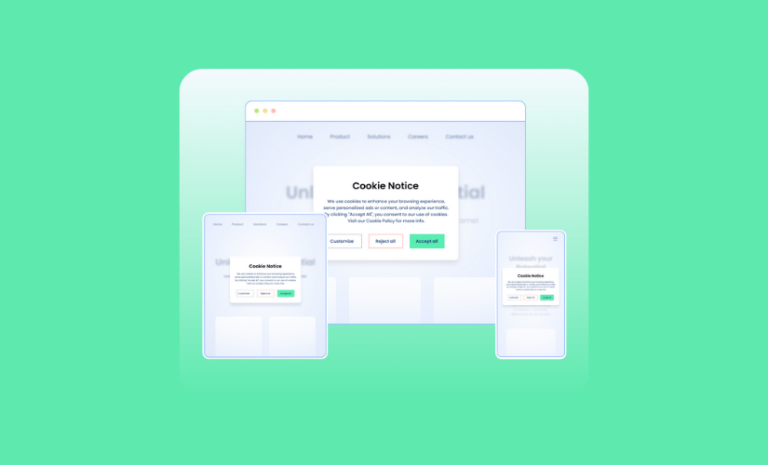
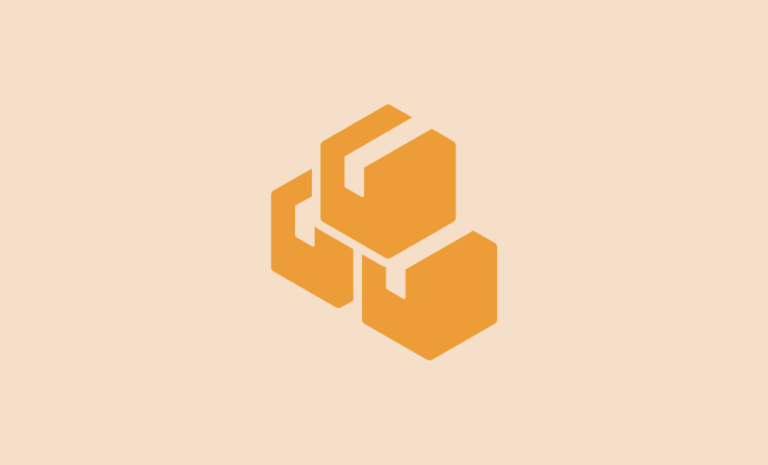
All these guides are really awesome. As I am a beginner it is helpful for me. I read this article and study the topic and understand it. Now I will able to make blog websites using WordPress easily. Thanks a lot.
Glad to know that you found it helpful. Best wishes.