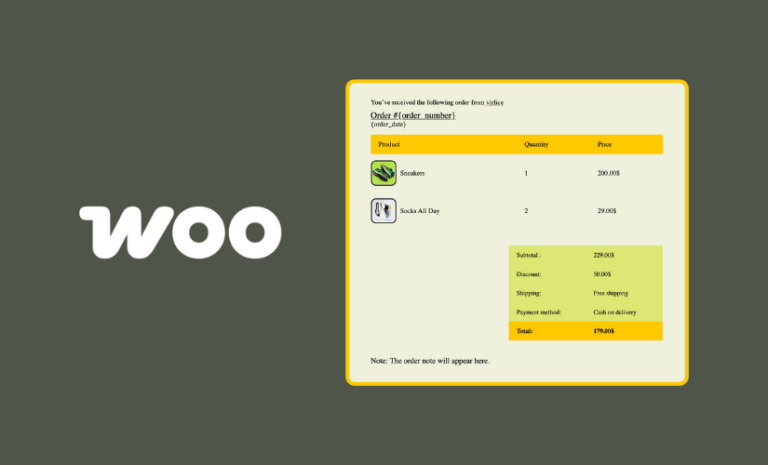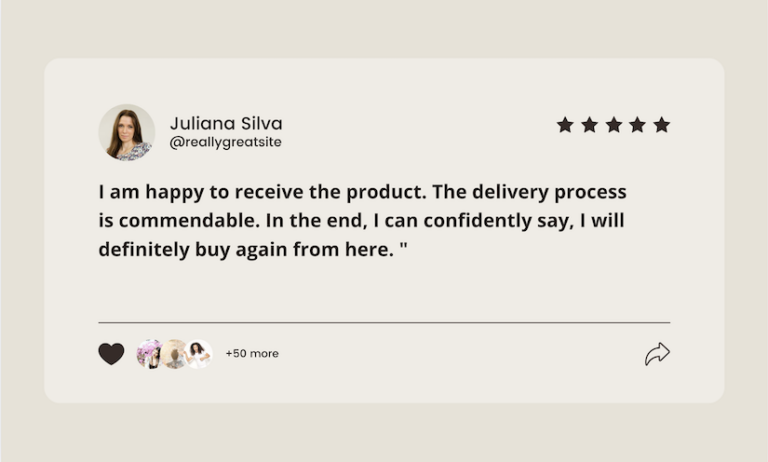Do you want to know how to create Instagram product feed for WooCommerce store? Follow our detailed tutorial to create Instagram product feed for your eCommerce.
Do you know which social media site is best for eCommerce product promotions? You might be thinking of Facebook, right? It’s the photo and video-sharing social platform Instagram that holds the top spot for online store promotions.
The visual nature of Instagram allows businesses to create a strong brand presence, connect with their target audience, and drive sales effectively. Most importantly, the platform itself prioritizes online retailers like you by offering a wide range of eCommerce promotional features.
Here are some statistics that state how effective Instagram is for online stores.
- Instagram boasts a massive daily user base of 1.38 billion people.
- About 35% of Instagram post viewers end up making a purchase.
- It is the leading social media platform that effectively connects eCommerce sellers with customers.
- A substantial 90% of Instagram users follow at least one business or eCommerce brand.
- Monthly, over 130 million users actively click on product links or engage with shopping posts.
- Before making a purchase, 70% of Instagrammers conduct product research on the app.
- People on Instagram are 54% more likely to purchase products they’ve encountered through this platform’s advertisements.
However, to effectively list and promote your products on the platform, you need to be familiar with the Instagram shopping product feed. In this article, we will walk you through the steps to eCommerce / WooCommerce Instagram integration, including creating an Instagram product feed for WooCommerce.
Different Instagram Features to Promote Your WooCommerce Products
Before we jump to the WooCommerce Instagram integration discussions, let’s first learn where on Instagram you can promote your products.
Besides having an official business page, Instagram offers several eCommerce-specific features within the platform to promote your products and reach your target customers. The platform calls its eCommerce features Instagram Shopping.
You must note that there’s a separate platform called Meta Commerce Manager that manages eCommerce product promotions. You need to upload your Instagram shopping WooCommerce product feed to Meta Commerce Manager under a catalog. From the catalog manager, you can distribute your products on Facebook and Instagram as per your choice.
We will walk you through that process later in the article. Coming back to Instagram Shopping, here are different Instagram Shopping eCommerce tools.
Instagram Tags
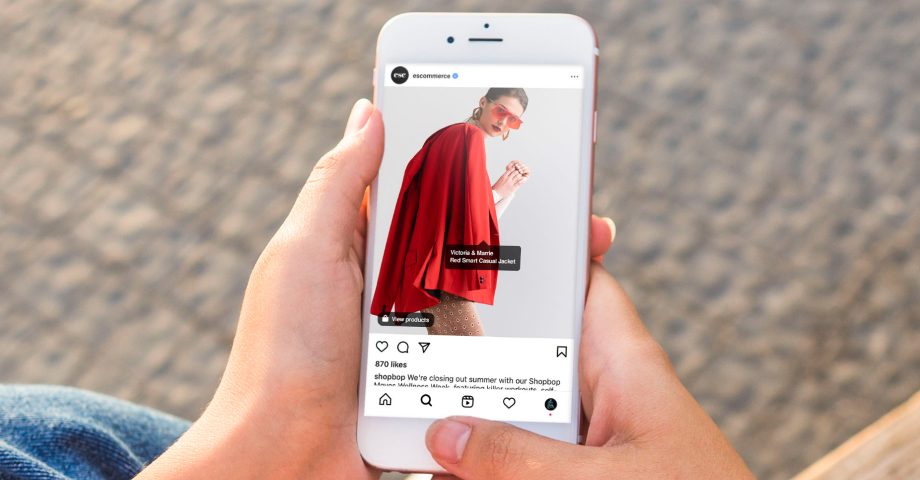
You can turn anything on Instagram into a sales opportunity through tags, be it photos, post content, reels, or stories. You can tag your products from your product catalog inside these elements, and your visitors will be able to click/tap them.
After tapping, they will be redirected to your product detail page and, from thereon, move to your WooCommerce site to complete the purchase. You can also allow your shoppers to checkout directly from Instagram (available to only select businesses in the United States).
Instagram Shop
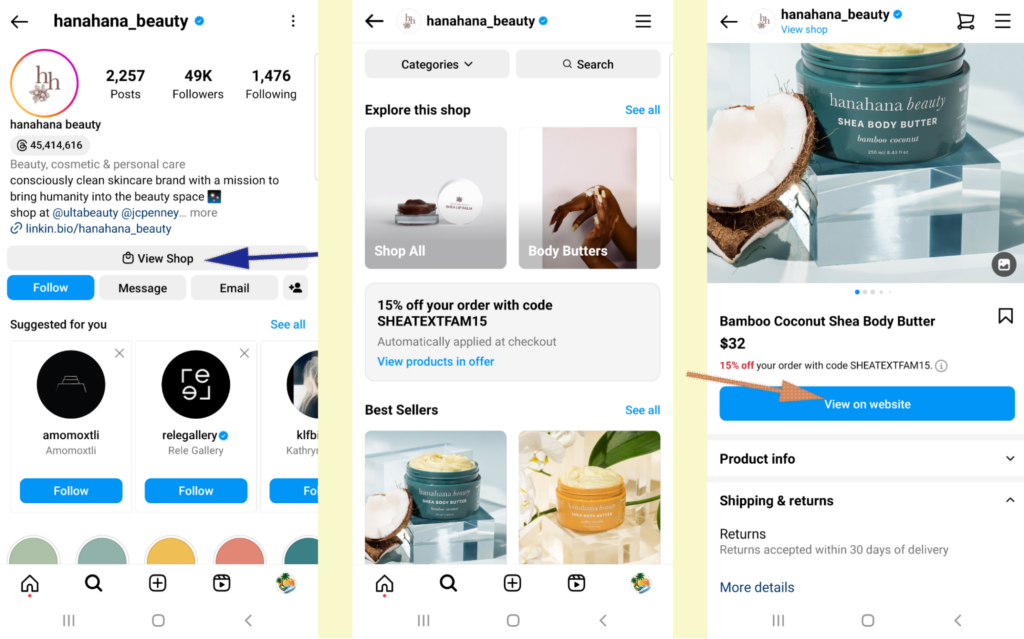
Instagram allows you to create a fully functioning storefront just like your Woo Store Shop page within your Insta profile. Users can access your shop from your profile by clicking the View Shop button.
You can display featured sections and promotional banners along with the products. The Shop has a search and menu options at the top as well.
You cannot create and manage a Shop directly using the app or website. Setting up a WooCommerce Instagram shop will require you to upload your feed to Commerce Manager.
We will review the WooCommerce Instagram shop setup later in the article.
Product detail page
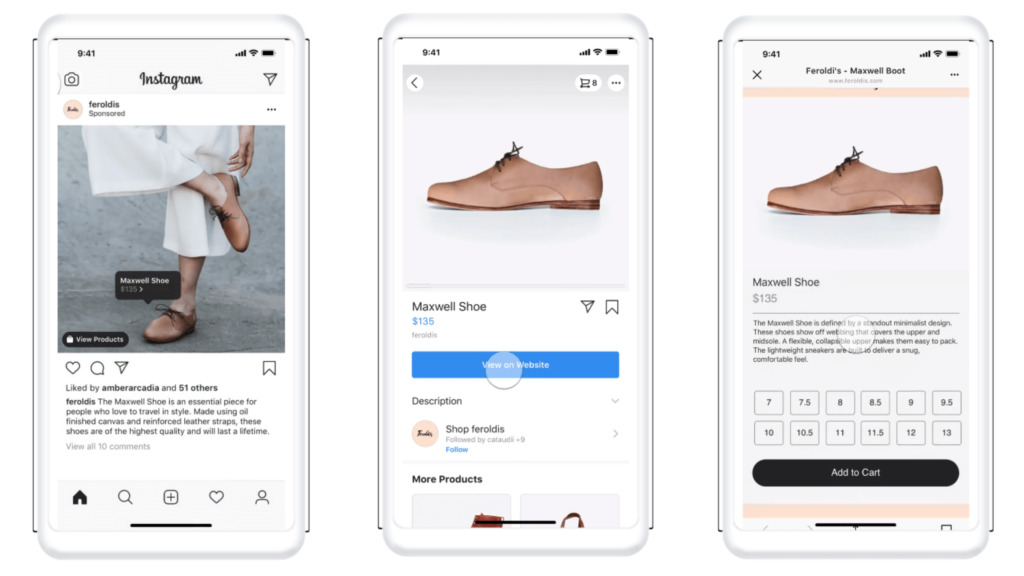
The product detail page is similar to your WooCommerce product pages. It contains essential details such as product images, videos, gallery, description, title, price, variations, etc.
What Instagram will display on the product detail pages will entirely depend on what you provide on your product catalog feed. You can choose to redirect your customers to your Woo product pages or let them checkout from the Instagram app.
The Shop Discovery tab
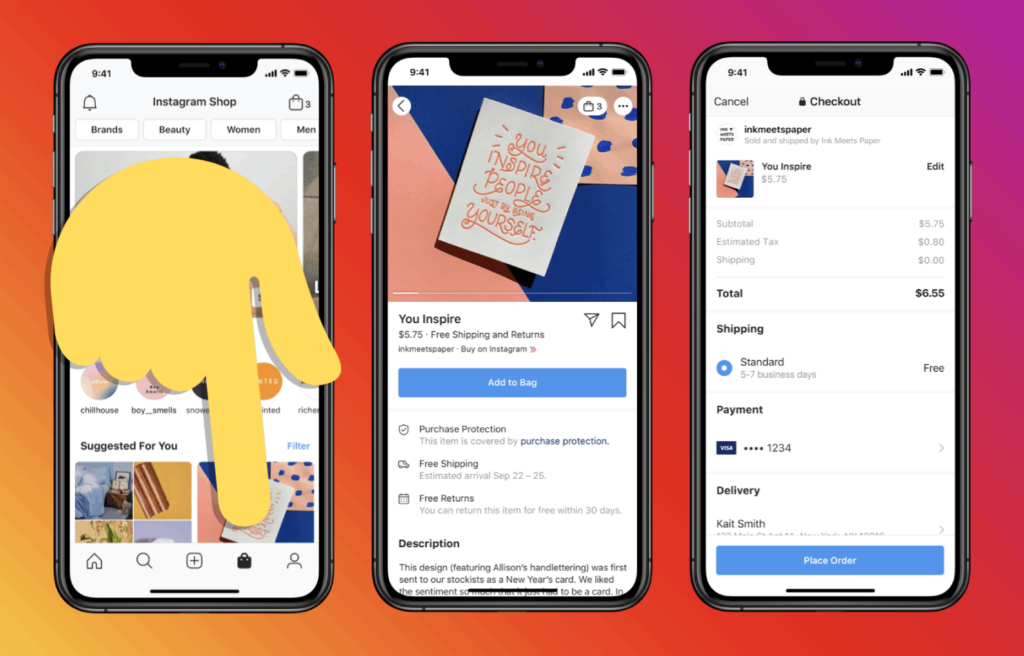
The Shop Discovery tab on Instagram is situated at the bottom of the app. From this tab, users can discover new products that might interest them.
Instagram filters Shop Discovery products based on what shoppers love, their past interactions with businesses, and shopping habits. For WooCommerce stores, this tab can be a treasure trove.
Optimize your Instagram game – from your profile to your product listings – and engage with your audience. This way, you might just find your store featured in the Shop Discovery tab, reaching a whole new crowd and turning them into your newest fans and customers.
Collections
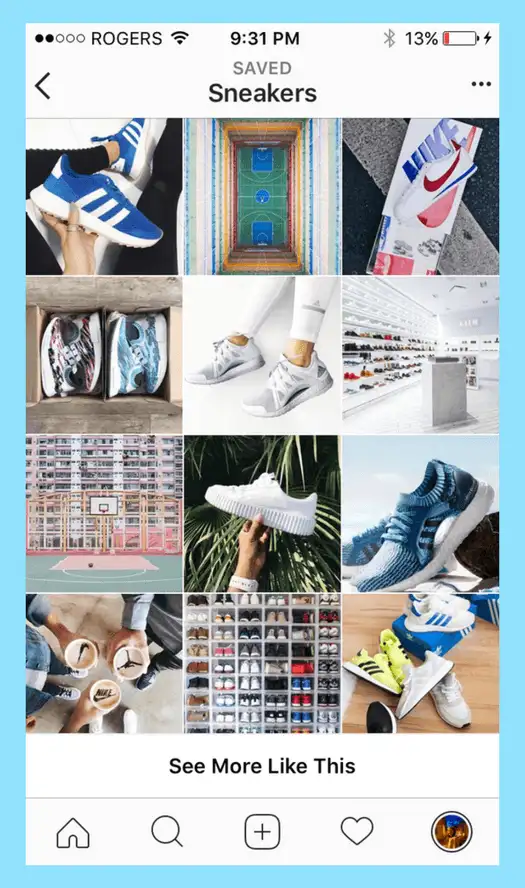
Collections are groups of products under a category. Just like you display collections on WooCommerce, for example, winter collection and summer collection, you can group your products on Instagram inside collections.
You need to create a collection in Commerce Manager after connecting/uploading your WooCommerce Instagram integration feed file. You can also run Instagram dynamic ads through the product feed to reach your target audience and increase your conversions significantly.
Therefore, the most important element in this WooCommerce Instagram integration process is a product feed. Let’s learn what a feed is and how to create one.
What is a WooCommerce Instagram Product Feed?
A product data feed is a datasheet file that contains all your online store’s products. It includes the list of your WooCommerce products along with their features and other details such as their titles, prices, short and long descriptions, shipping and tax details, categories, variations, etc.
Here’s an example of an Instagram feed for an online store –
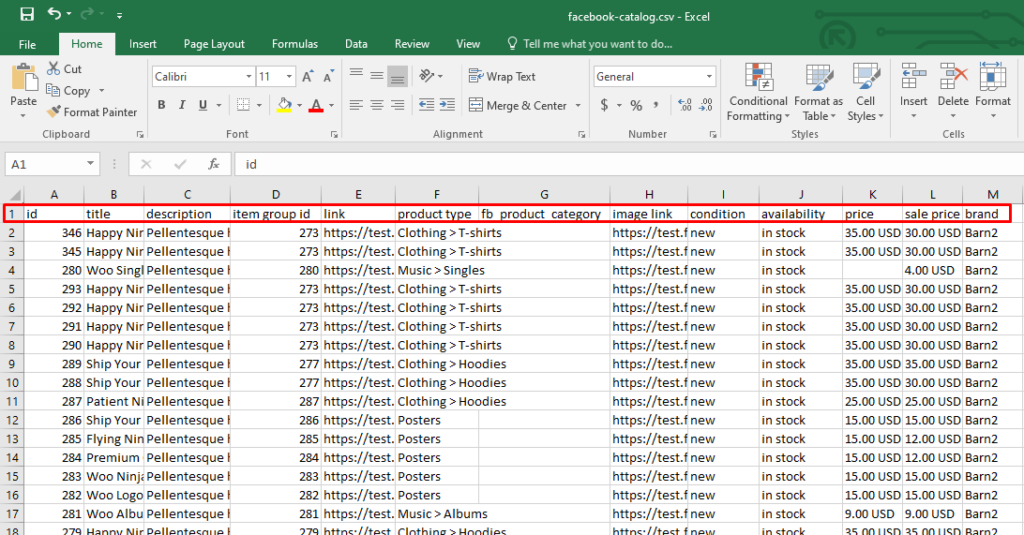
As you can see, the characteristics of your products are set as column headers, and product details are inserted under them. In a product feed, these characteristics are called Attributes.
Instagram/Facebook is not the only channel that supports a product feed upload. Giant marketplaces like Amazon, Walmart, eBay, Target, etc., and price comparison engines like Google Shopping, Bing Shopping, PriceGrabber, etc. support product feed files to quickly list and display your WooCommerce products.
Affiliate marketing sites and social media sites also allow feed files as well. In addition to that, you must have a product feed to run product ads on platforms like Google Shopping, Facebook, Instagram, Snapchat, etc.
As a result, you can significantly increase your reach, traffic, reputation, and conversions through product feed marketing. You can create an Instagram feed in different file formats such as CSV, TXT, TSV, RSS XML, ATOM XML, etc.
How to Create a WooCommerce Instagram Marketing Catalog Feed
To create any feed, you must first learn the formatting, guidelines, and required attributes of a channel. Here’s the list of necessary attributes for an Instagram feed.
- Product ID: A unique identifier for your product in the Instagram product feed.
- Title: The catchy and concise name of your product that grabs attention.
- Description: A brief yet informative overview describing your product’s key features.
- Product URL: The direct link to your product page, making it easy for customers to explore further.
- Image URL: The web address pointing to the captivating image of your product.
- Price: The cost of your product, giving shoppers a quick insight into its affordability.
- Availability: Indicates whether your product is currently in stock and ready for purchase.
- MPN (Manufacturer Part Number): The specific code assigned by the manufacturer to identify the product.
- GTIN (Global Trade Item Number): A globally recognized unique identifier for your product.
- Brand: The name of the brand that brings authenticity and recognition to your product.
How to Create Instagram Product Feed for WooCommerce Store Manually
You can set these attributes as column headers in a spreadsheet tool like Google Sheets and copy-paste your product details underneath them. However, this method of creating a feed is completely manual and invites loads of trouble.
First of all, it will take an awful lot of time to copy and paste your product information one by one into the spreadsheet. This manual copy-pasting creates the possibility of mistakes and errors.
Meta Commerce Manager can reject your feed if you don’t follow the guidelines properly, which is a challenging task in this manual method. Even if you successfully upload your feed, imagine what happens when you upload a feed with errors and mistakes.
Your customers will see wrong information, and when they land on your Woo product page, they will see different details. As a result, they will lose trust in your brand and probably will never return.
Therefore, instead of gaining customers, you will lose them. Moreover, fields like Brand, MPN, ISBN, GTIN, etc., are unavailable on WooCommerce.
You need to add these attributes as custom fields, insert values for them, and then insert them inside your feed. Also, it is highly recommended to map WooCommerce categories with Google/Facebook categories and include them in the feed to get the best results from your promotions on Instagram. In the manual method, this is almost impossible to achieve.
Most importantly, it will be a nightmare for you to update the feed manually regularly.
The main goal of a product feed is to streamline the product listing process, minimizing effort. The manual approach is labor-intensive, error-prone, and falls short of its intended efficiency.
The solution for you is to use a product feed plugin for WooCommerce, such as CTX Feed.
How to Create Instagram Product Feed for WooCommerce Store Using a WordPress Plugin
CTX Feed can automate almost the entire feed generation and connection process. The plugin automatically copy-pastes your product data into feed files and also automatically updates them according to your set interval.
One of the best features of this plugin is that it comes packed with templates for over 130 channels, including Instagram. The template knows what attributes to include and what format and guidelines to follow.
All the effort it needs from your side is to select the channel template and file type and hit the generate button. You don’t even need to download and upload the feed to the Commerce Manager manually.
CTX Feed supports connecting feed through URL. As a result, once you connect the feed, you will no longer need to worry about it again. Commerce Manager and the plugin will keep it updated and accurate automatically.
Let’s create a WooCommerce Instagram integration data feed using the plugin. We will use the free version.
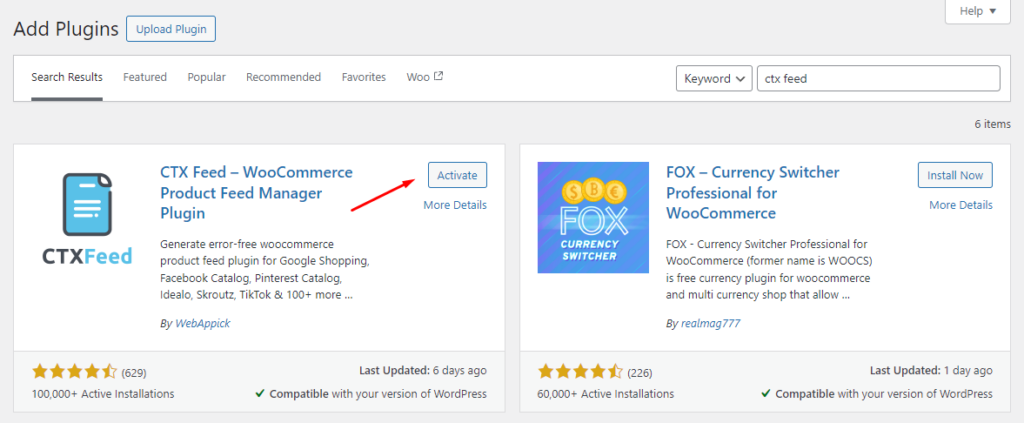
Go to the following menu from the plugin’s menu.
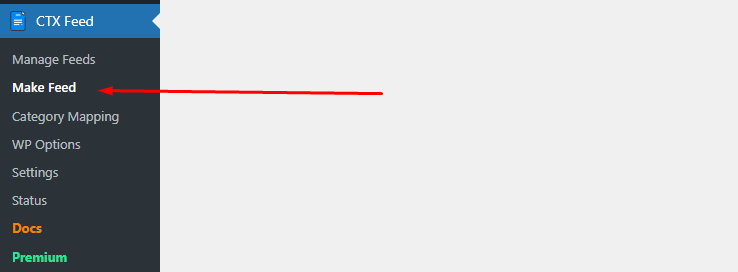
Select your file type and template from the Template dropdown.
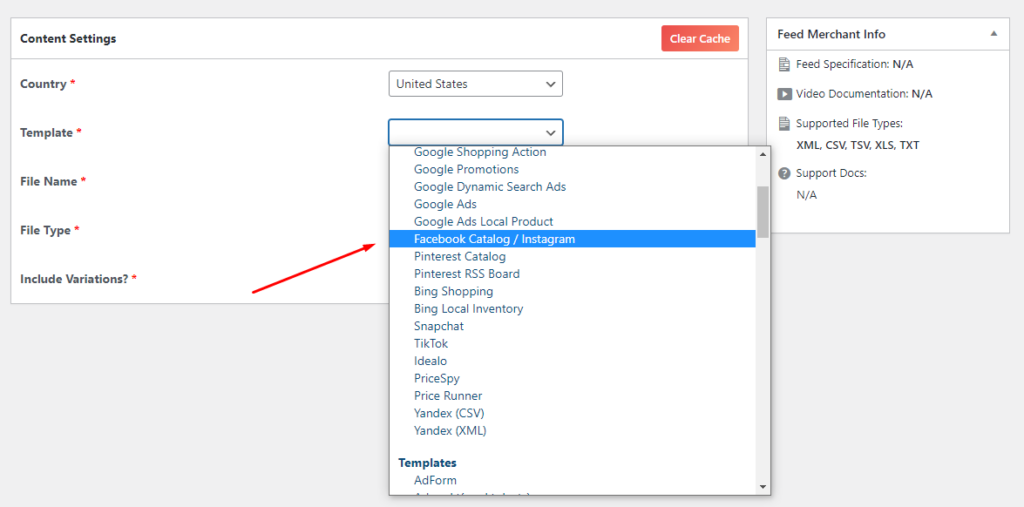
The plugin will automatically populate the necessary attributes at the bottom. Click the generate button to create the feed.

The plugin also includes all unavailable fields as custom fields in its settings. You can enable them and add their values from the product pages, and from thereon, the plugin will automatically fetch and insert them in the feed.
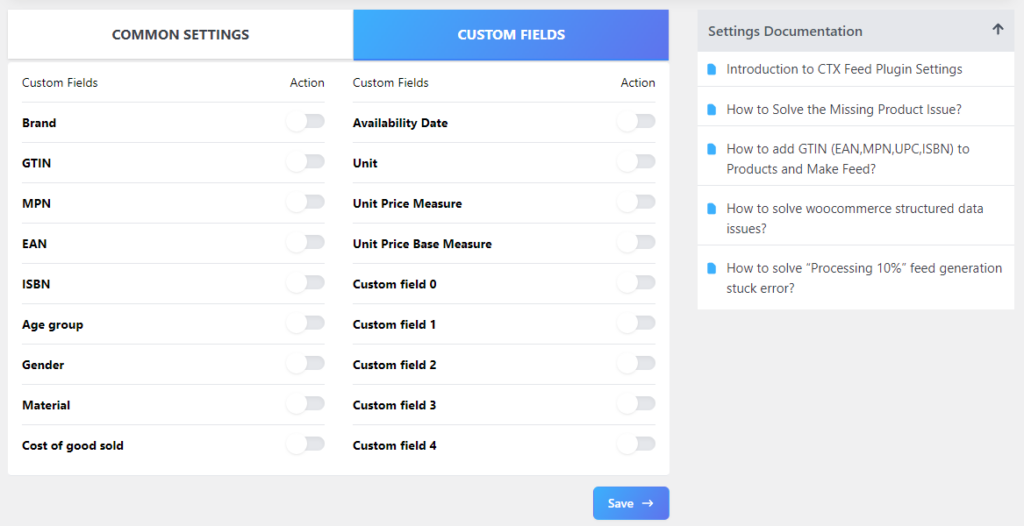
CTX Feed also has a dedicated menu for mapping categories. You can map your existing WooCommerce categories with Facebook/Google categories and include them in the feed.
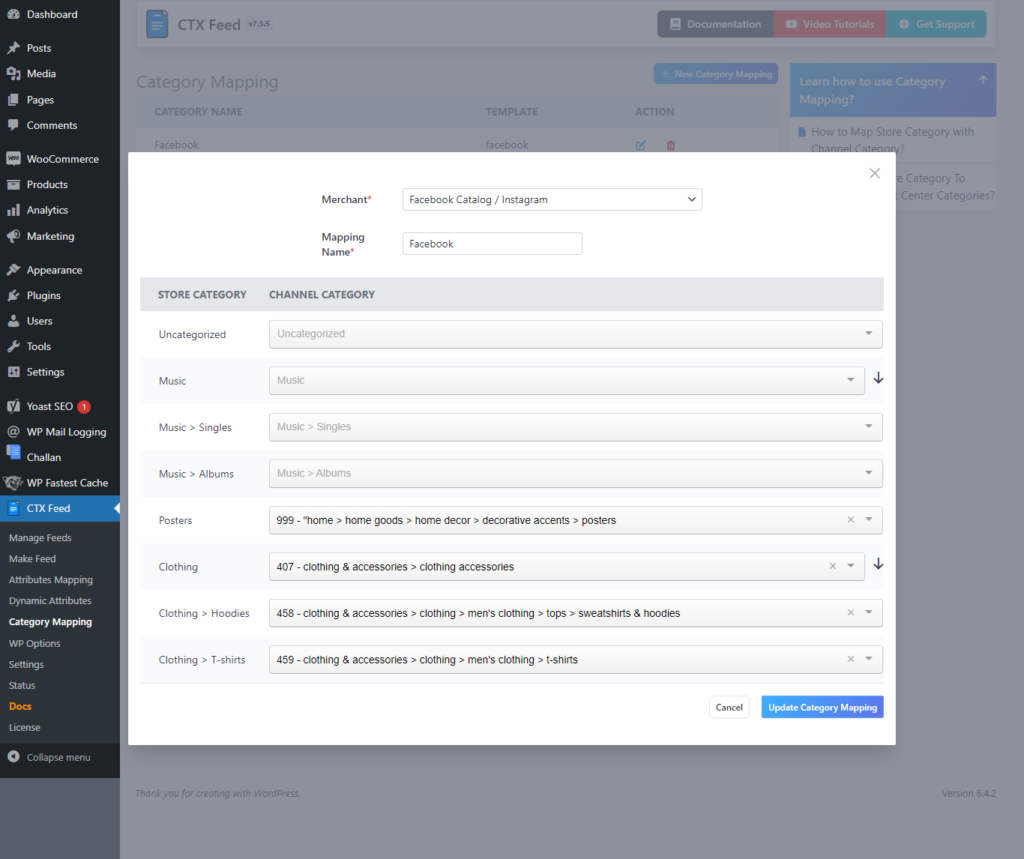
Find your feed file setting along with update settings from the Manage Feeds page. On this page, you will find the feed URL.
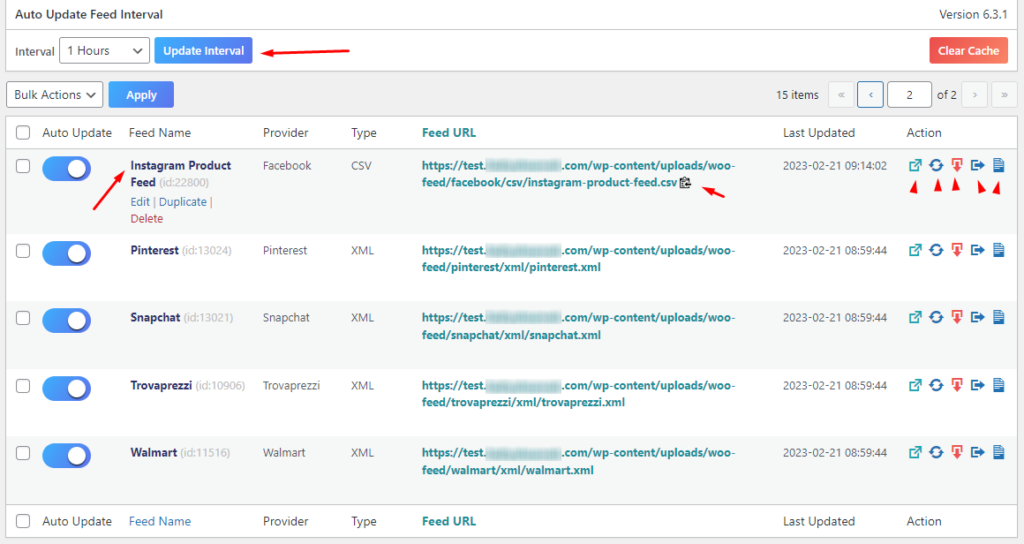
WooCommerce Instagram Integration – Uploading Feed to Instagram
As you know by now, you need to create a catalog on Meta Commerce Manager to tag your products on Instagram. You can log in to the platform using your Facebook details.
For new users, it will show the below screen. Click the button to get started.
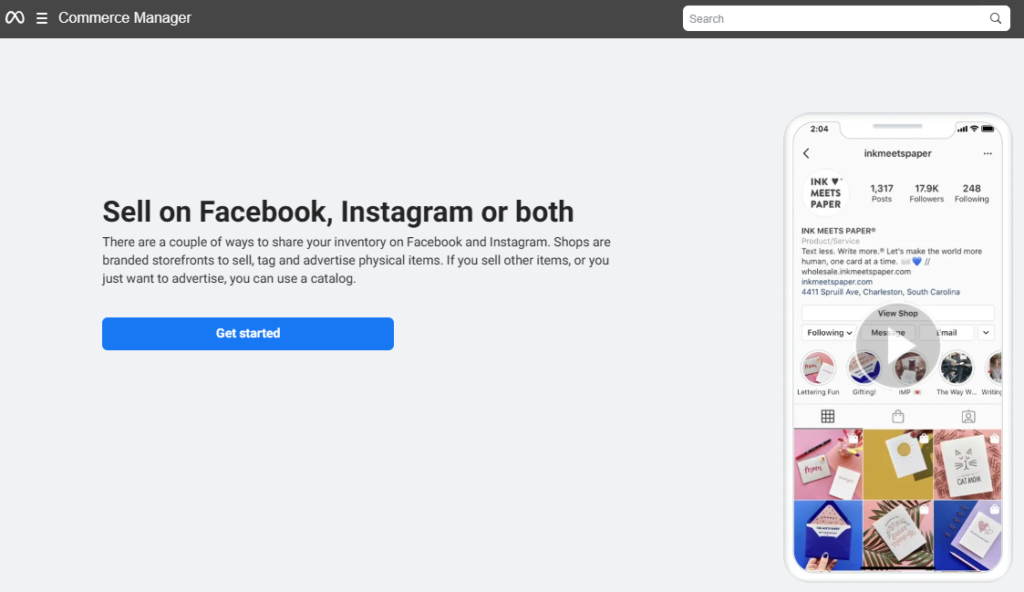
We will create a catalog.
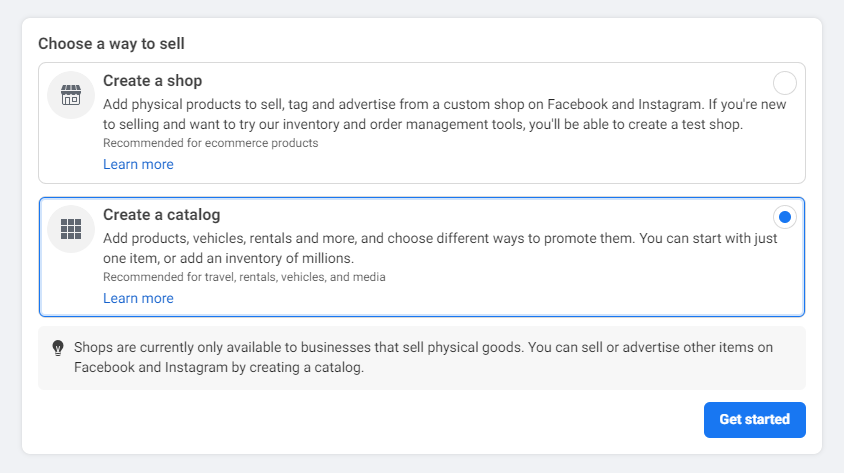
We have eCommerce online products.
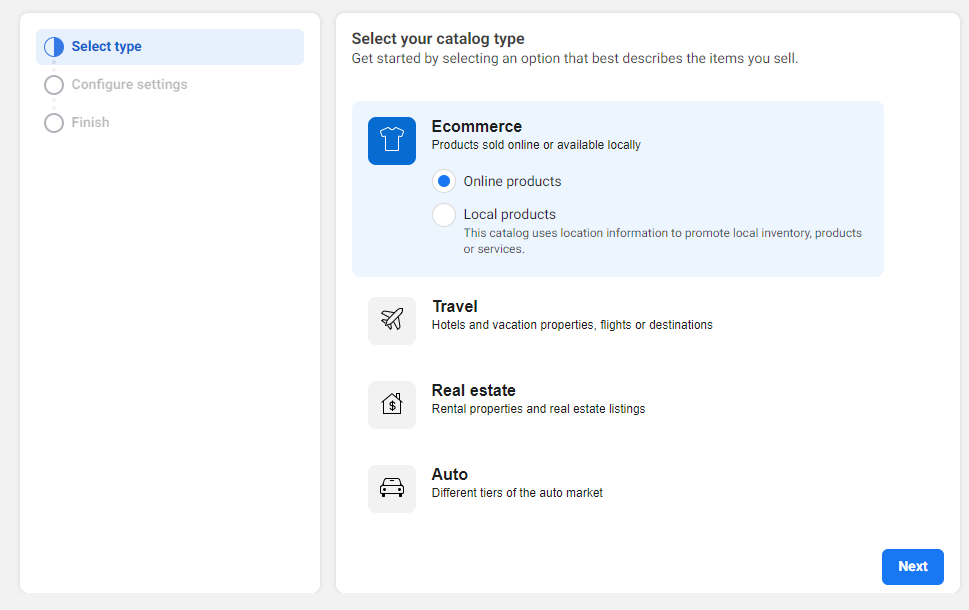
Select the following option as we are uploading product details and click the Create button to create an empty catalog.
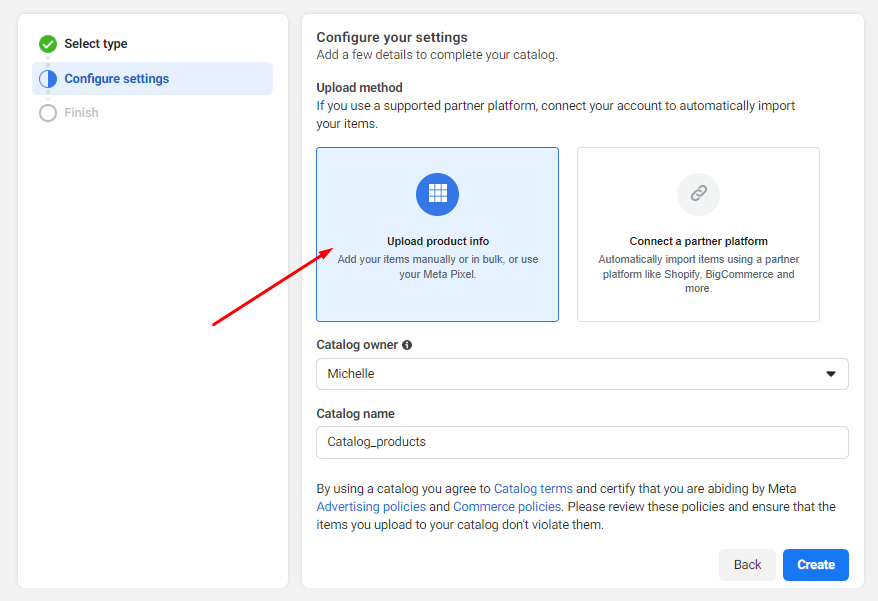
To upload a feed file, select Data Feed from the Catalog menu.
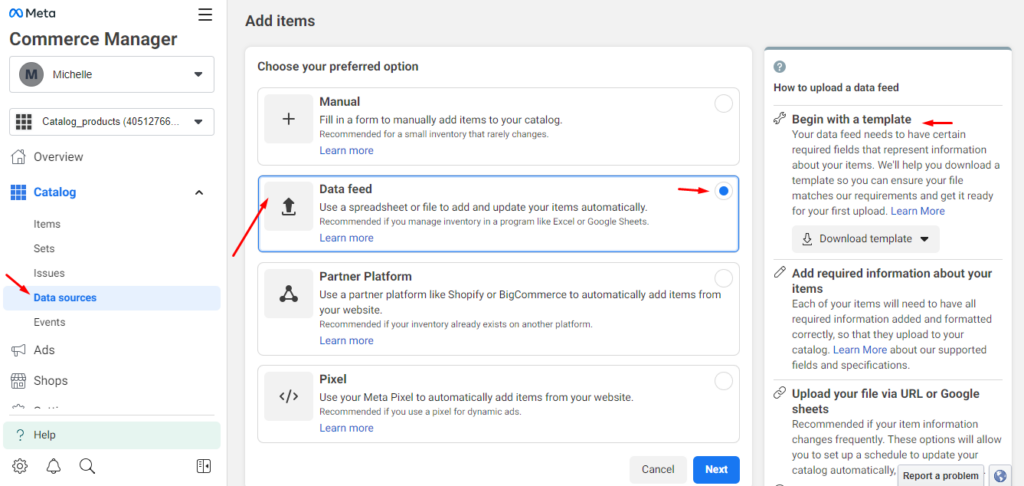
We have a product feed URL, so we will go with the URL connection option.
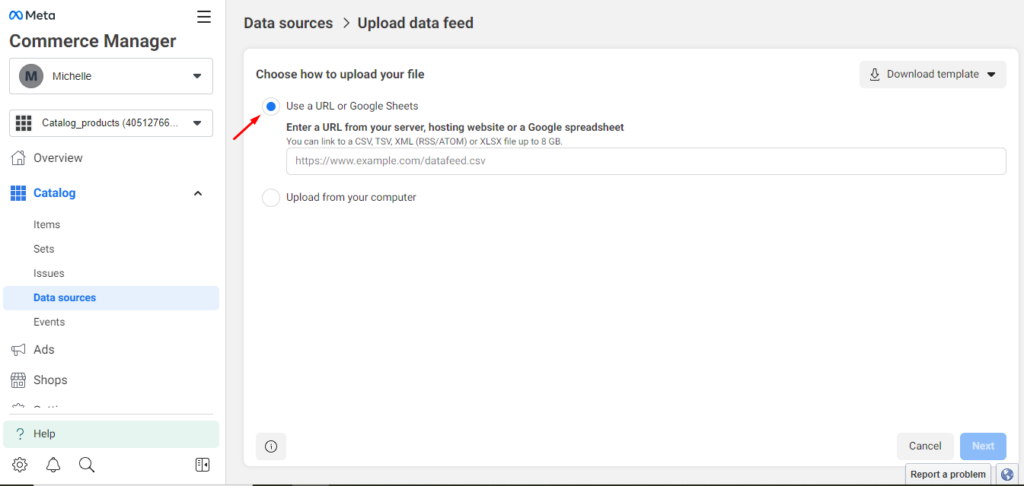
Copy your Instagram feed URL from your WooCommerce back panel.
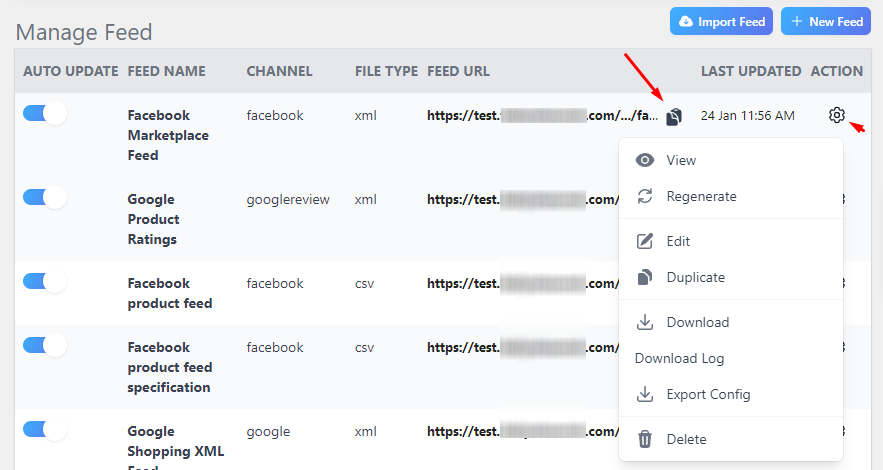
Paste your link in the appropriate box and set your update frequency.
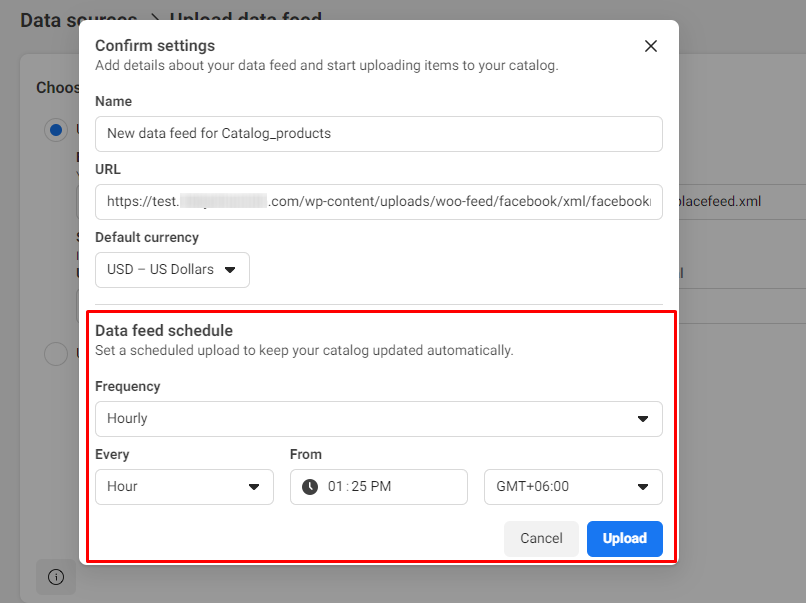
The fetch frequency on Catalog Manager and update interval on CTX Feed work together to look for changes in your product details and keep your listings always updated across Facebook and Instagram.
You can now create Shop, Collections, etc., in the Commerce Manager and link your Instagram page to display them.
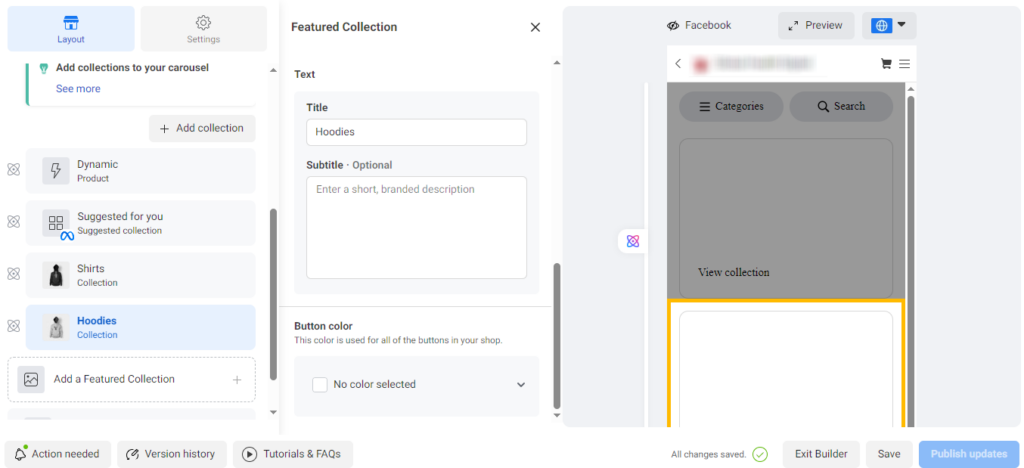
However, there are some eligibility requirements you must meet to enable Instagram Shopping features for your profile. Once you qualify and enable Instagram Shopping, you will gain the ability to showcase and advertise your products on Instagram, tapping into its extensive audience reach.
Wrap up
Instagram is a goldmine of a marketing channel for eCommerce businesses. The platform not only allows you to reach your target audience but also allows direct in-app purchases.
With its eCommerce-friendly features, humongous audience, and widespread popularity, this channel promises incredible growth for a WooCommerce store like yours. However, you have to be in the know to successfully list and promote your goods on the platform.
We hope this article will guide you in efficiently creating a WooCommerce Instagram integration feed and showcasing your products across Instagram channels.