You create contact forms to make communication with your audience easier. Whether you create forms with Contact Form 7 or other popular contact form plugins on WordPress, you may also run into some problems like “There was an error trying to send your message. Please try again later”. Don’t worry; today, we will show you how to solve this Contact Form 7 error.
For about a week, we have not received any emails from our contact form. I was thinking, “Are people losing their interest in contacting us? It did not take long to test whether our contact form was working properly. I checked our contact form settings and cross-matched shortcodes, Everything was okay, yet we were not getting emails. When I tried to send a message via our contact form, I found a “There was an error trying to send your message. Please try again later.” error.
I started looking for the reasons behind this contact form error. Here’s how I fixed Contact Form 7 errors on my WordPress site. Read this tutorial carefully to fix yours.
Why Emails Aren’t Sent on Contact Form 7
Contact Form 7 error is a very common issue in WordPress. This could mostly happen due to the improper configuration of your hosting server, which uses PHP as Mailer. Email service provides useful tools to prevent email spamming. Upon failing to pass the test, your WordPress site’s contact form encounters this error. The best way to handle Contact Form 7 errors is to use SMTP for sending emails on WordPress.
What Is SMTP?
Simple Mail Transfer Protocol, aka SMTP, is a standard communication protocol to transfer emails over the Internet. Using SMTP over the PHP mail() function gives you proper authentication and ensures that your emails are delivered. The SMTP moves emails on and across networks. It works with the Mail Transfer Agent (MTA) to send your emails to the right computer and email inbox.
SMTP directs how emails move from one computer’s MTA to an MTA on another computer or more. The message can move in steps from the computer to its destination. Simple Mail Transfer Protocol aka SMTP is doing its job every step of the way.
How to Fix Contact Form 7 Error on WordPress
This problem needs immediate attention. We got rid of this Contact Form 7 error message finally. Now, Let me show you how to fix your Contact Form 7 error. We will solve this in 3 simple steps with the WP Mail SMTP plugin. This plugin has been used on more than 1 million WordPress sites so far. So, let’s get started.
Step 1: Install and Activate the WP Mail SMTP Plugin
Step 2: Go to Mailer on WP Mail SMTP Plugin’s Settings
Go to Dashboard > WP Mail SMTP > Settings then scroll down to the Mailer section. You can see PHP is selected as the default mailer. You have to select a mailer that you are using. If you are not using any of the available ones select Other SMTP.
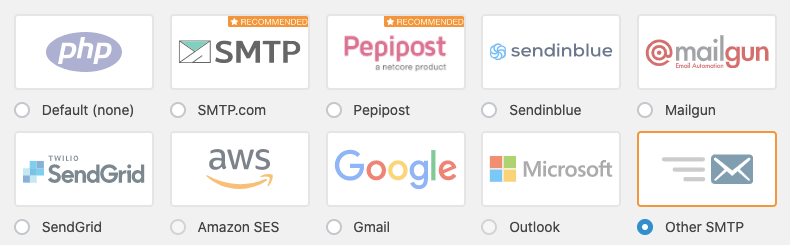
Step 3: Input SMTP Details to Fix Contact Form 7 Error
After you have selected Other SMTP as your mailer, you will find a form just like the image below. Collect all the required information and place them in the respective input fields. And finally, save all by hitting the button “Save Settings” at the bottom.
Where to Get SMTP Details
Now that you know the process of fixing SMTP errors on your contact form. The question is where to get the SMTP details (SMTP Host, SMTP Host, SMTP Username, And SMTP Password). Well if you are using cPanel, there’s a way to get these details easily. Go to cPanel > Email Accounts, you will find all of the email accounts in a single place.
Now click on “Connect Devices” on the left of the emails you want the details of.
On the very next page, you will find the details under Mail Client Manual Settings just like the image below
SMTP Details for Public SMTP Servers
If you are using any public SMTP server like Gmail, Yahoo, or Hotmail, you need to know their SMTP details to fix the Contact Form 7 error. Here’s a list of the configuration details for them.
SMTP Details for Gmail
- SMTP Host: smtp.gmail.com
- Type of Encryption: TLS
- SMTP Port: 587
- SMTP Username: Your email address
- SMTP Password: Your email password
SMTP Details for Yahoo Mail
- SMTP Host: smtp.mail.yahoo.com
- Type of Encryption: SSL
- SMTP Port: 465
- SMTP Username: Your email address
- SMTP Password: Your email password
SMTP Details for Hotmail
- SMTP Host: smtp.live.com
- Type of Encryption: TLS
- SMTP Port: 587
- SMTP Username: Your email address
- SMTP Password: Your email password
SMTP Details for Outlook
- SMTP Host: smtp.office365.com
- Type of Encryption: TLS
- SMTP Port: 587
- SMTP Username: Your email address
- SMTP Password: Your email password
If you have placed all of the required details in the right place, you should now see the success message “Thank you for your message. It has been sent.” instead of “There was an error trying to send your message. Please try again later.” Contact Form 7 error. It worked for us. We hope if you follow the process carefully, it will work for you too. Enjoy happy communication with your audience.
If you are running an eCommerce store, it is important that your WooCommerce emails also be sent accurately, you can use Email Customizer for WooCommerce – Virfice to customize WooCommerce emails and make sure your store emails represent your brand.
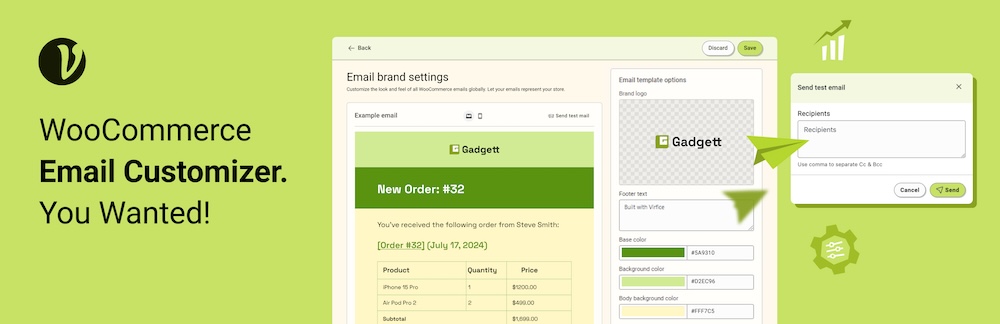
Or, go through our collection of the best WordPress contact form plugins and find the one that meets your needs.




Thank you for your explanation.
I have a contact form 7 on my WordPress website and its work good and the success message shown after applying the form but some times I didn’t know why this message show and the form not sent “There was an error trying to send your message. Please try again later.”
Could you advice me in this issue.
Thanks
It happens due to SMTP issues generally. Please apply the methods explained in this tutorial. I hope this will work. Thank you so much for your comment.
Hi Susan,
Your article here is very detailed. Salute!
But as my experience with this contact 7 error, you must take care for the border color of the error message’s box. If the border color is orange, it usually happens because reCaptcha plugin indicated your message as a spam. If the border color is red, it usually happens because of SMTP problem as you explain at this article.
You can visit the Contact 7 official site as a reference about that border color as an error indication: https://contactform7.com/faq/after-submitting-the-form-i-get-an-error-message/
Hello Budi!
Thank you so much for your comment. I am glad that you have mentioned some valuable information which I should have added to this tutorial. I will update the article soon. Please visit Virfice for more of such tutorials and tips.
Hey,
I have a question that may sound weird and it is that where do I get that SMTP username and password.
I’ve purchased my hosting and domain from hostinger.com.
Please assist me.
Please follow this guideline: https://wpmailsmtp.com/docs/how-to-set-up-the-other-smtp-mailer-in-wp-mail-smtp/
Our SMTP servers are working fine all the settings are as they used to be… we can receive the test emails but the message is still same of contact “There is a problem….please try again”. What should I do.
Hey Amie, the SMTP fix worked fine for us. Thanks a lot for the detailed tutorial! Great help!
You are welcome! Glad to know it helped.
Somehow the method does not work or I might be doing something wrong. Could you please help?
Thank you
I use the WordPress Contact Form 7 plugin on my website, and my email provider is Zoho. Currently, when someone from the USA fills out the inquiry form, it is not getting submitted.
Please ensure that your SMTP configuration is set up correctly. You can test your contact form to verify if emails are being sent successfully. Follow the process, and it should work properly.