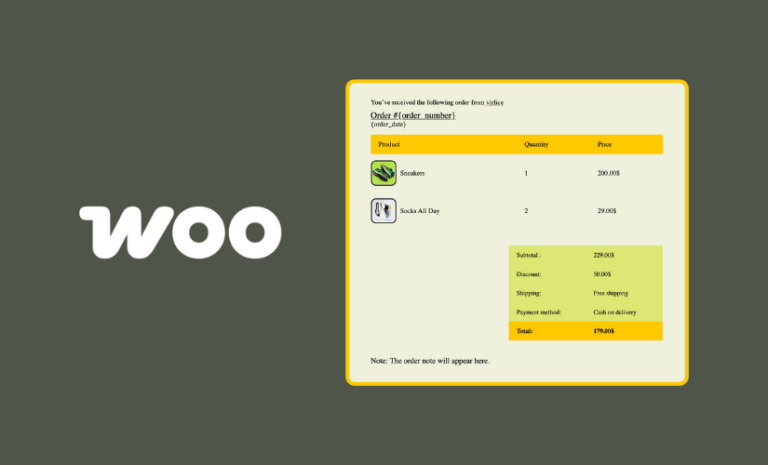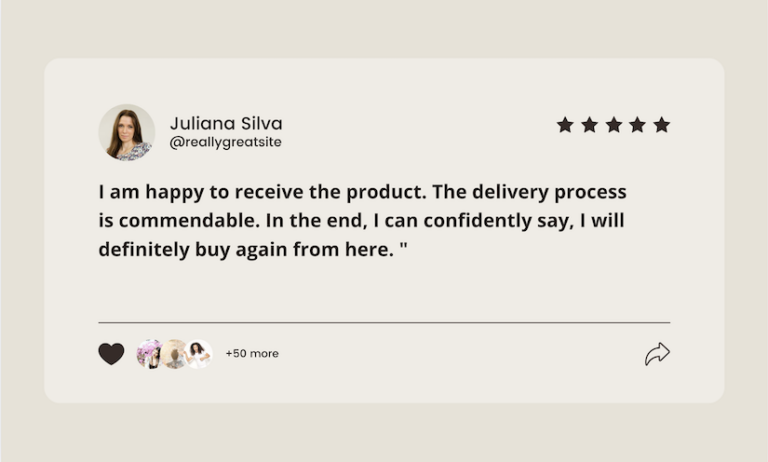Are your WooCommerce emails not sending? Let’s discuss why WooCommerce emails fail to send and explore possible ways to fix WooCommerce emails not sending issues.
Emails are one of the primary means of communication in eCommerce. If, for any reason, these emails aren’t delivered to customers’ inboxes, your communication with customers will collapse, leading to a loss of trust and, eventually, impacting your overall store.
Your store will not function properly if your configured emails aren’t sending. There are several reasons WooCommerce emails may not be sent as expected. Fortunately, there are solutions to fix these problems too.
In our post today, we will discuss why WooCommerce emails fail to be delivered to customers’ inboxes and possible ways to fix WooCommerce emails not sending issues. So, let’s get started.
Common Reasons Why WooCommerce Emails Fail to Send
Ensuring that your WooCommerce emails are delivered reliably is vital for maintaining effective communication with your customers. However, several factors can impede the successful sending of these emails.
There are many reasons why WooCommerce emails fail to send, and the causes can vary from store to store. That’s why you need to consider the possible causes, troubleshoot, and fix WooCommerce emails not sending issues.
Understanding these common issues is the first step toward resolving them. Below are some prevalent reasons why WooCommerce emails might fail to send:
Server Configuration Issues
Many web hosting providers do not have their servers configured optimally for sending emails via PHP mail functions, which WooCommerce relies on by default.
Emails may not be sent at all or could be flagged as suspicious by recipient servers, leading to delivery failures.
Troubleshoot
To address this, consider using an SMTP provider instead of relying on the default PHP mail function. Configure your server with a reliable SMTP service to ensure emails are properly authenticated and delivered without being marked suspicious.
Email Deliverability Problems
Even if emails are successfully sent, they may not reach your customers’ inboxes due to poor deliverability, often stemming from a lack of proper email authentication and misconfigured SMTP settings. Without these measures, emails could end up in spam folders, significantly reducing their visibility. Ensuring that your SMTP is properly configured is essential for improving deliverability.
To further enhance your email deliverability for WooCommerce emails, consider these strategies to improve email deliverability for WooCommerce emails.
Troubleshoot
Check your SMTP settings to ensure they are correctly configured. Additionally, use tools like SPF, DKIM, and DMARC to authenticate your emails and enhance deliverability. For further strategies, refer to the guide on improving email deliverability for WooCommerce emails.
Incorrect Email Settings in WooCommerce
Misconfigured email settings within WooCommerce, such as incorrect recipient addresses or disabled email notifications, can prevent emails from being sent. Critical transactional emails like order confirmations may never reach the customer.
Troubleshoot
Review your WooCommerce email settings under WooCommerce > Settings > Emails. Ensure that all recipient addresses are correct, and that email notifications for transactional emails are enabled. Testing the settings by sending a test email can also help identify issues.
Plugin Conflicts
Conflicts between WooCommerce and other plugins installed on your WordPress site can disrupt email functionality. Such conflicts can lead to errors that stop emails from being generated or sent.
Troubleshoot
To identify plugin conflicts, deactivate other plugins one by one and test WooCommerce email functionality each time. If a conflict is identified, consider finding alternative plugins or reaching out to the plugin developers for support.
Spam Filters Triggered by Email Content
Spam filters can be triggered by the content of your emails, particularly if they contain specific keywords, phrases, or formatting that spam filters flag as suspicious. Even well-intentioned emails can end up in spam folders, reducing their effectiveness and potentially harming your reputation.
To ensure your emails avoid these pitfalls and comply with legal standards, it’s crucial to adhere to regulations like the CAN-SPAM Act. For more on this, explore how to align your email content with CAN-SPAM Act guidelines.
Troubleshoot
Review the content of your emails to avoid using spammy keywords and excessive formatting. Adhering to regulations like the CAN-SPAM Act can help reduce the risk of emails being flagged. For more guidance, explore how to align your email content with CAN-SPAM Act guidelines.
High Server Load or Resource Limitations
If your server is under heavy load or has resource limitations, it may struggle to process and send emails promptly, especially during peak times. This can lead to delays in email sending or complete failures.
To optimize your email-sending process and avoid overloading your server, it’s essential to manage your email-sending frequency effectively. For more insights on how to balance your email-sending load, check out this guide on email sending frequency for WooCommerce emails.
Troubleshoot
Monitor your server’s performance during peak times and consider upgrading your hosting plan if necessary. Managing your email sending frequency can also help prevent server overload. For insights on balancing your email-sending load, refer to the guide on email sending frequency for WooCommerce emails.
DNS Misconfigurations
Improperly configured DNS settings, such as missing SPF (Sender Policy Framework) or DKIM (DomainKeys Identified Mail) records, can significantly impact email authentication. Without these records, your emails may be rejected by recipient servers or marked as untrustworthy, leading to deliverability issues.
For a deeper understanding of email authentication and how to properly configure your DNS settings, I recommend checking out this detailed guide on email authentication. This resource will help you ensure that your emails are properly authenticated and reach your customers’ inboxes.
Troubleshoot
Ensure that your DNS settings are correctly configured with SPF and DKIM records. These records authenticate your emails and improve their chances of being delivered to the inbox. For a detailed guide on configuring these settings, check out the information on email authentication.
By identifying and understanding these common issues, you can take targeted actions to resolve them, ensuring that your WooCommerce emails are sent reliably and received by your customers as intended.
How to Fix WooCommerce Emails Not Sending Issues
When WooCommerce emails fail to send, it can be due to various issues, including server misconfigurations, plugin conflicts, or even your email content being flagged as spam. Let’s break down the most common causes and how to address them.
Check Your Email Settings
Start by verifying that your WooCommerce email settings are correctly configured:
If you aren’t using any plugin for your WooCommerce emails, you will get some basic settings and customization options.
- Ensure that the recipient’s email addresses are correct. Check WooCommerce > Settings > Emails.
- Review your email templates for errors or issues that might prevent them from sending.
For more advanced options and customization flexibility you can use Email Customizer for WooCommerce – Virfice, the plugin helps you customize WooCommerce emails, send test emails, add social media icons, and add a separate reply-to email address to your WooCommerce emails.

And, it’s free. Install and activate the plugin and enjoy customizing WooCommerce emails and many other features.
Use an SMTP Provider
Not all hosting providers are optimized for sending emails through PHP mail functions, which WooCommerce relies on by default. Using an SMTP provider can significantly improve email deliverability.
How to Set Up SMTP:
- Install an SMTP Plugin: Choose a user-friendly SMTP plugin and help configure your email-sending settings.
- Choose an SMTP Service: Services like SendGrid, Mailgun, or Amazon SES provide reliable email-sending infrastructure.
- Configure SMTP Settings: Input the SMTP server details, username, and password in your chosen plugin.
Avoid Emails Being Marked as Spam
Even if your emails are technically sent, they may not reach the inbox if they’re flagged as spam. Here’s how to avoid that:
SPF and DKIM Records:
Set up SPF and DKIM records in your DNS settings. These authenticate your emails and signal to mail servers that they are legitimate.
Test Email Spam Scores
Use tools like Mail-tester to analyze your email’s spam score and make necessary adjustments. Simply send your email to the displayed email address on the Mail Tester, and click on “Then Check Your Score”.
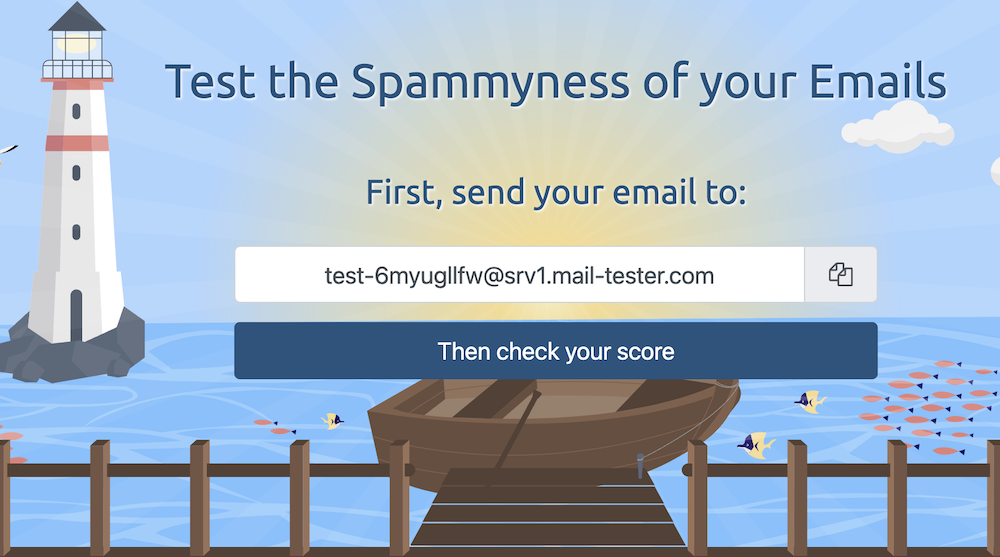
Troubleshoot Plugin Conflicts
Sometimes, other plugins can interfere with WooCommerce’s email functionality. To troubleshoot, you can temporarily deactivate plugins one by one to identify if any are causing the issue.
Also, ensure all plugins, including WooCommerce, are up to date to avoid compatibility issues.
Check WooCommerce Logs
WooCommerce provides logging capabilities that can help you diagnose email issues.
Accessing Logs:
- Go to WooCommerce > Status > Logs and select the email log from the dropdown menu.
- Review the logs for any errors or warnings that might indicate why emails aren’t sending.
Utilize WP Mail Logging
To keep track of your emails and diagnose issues more effectively, consider using a mail logging plugin like WP Mail Logging.
With this plugin, you can log all outgoing emails from your WordPress site. If any errors occur during the email-sending process, our email logs will detect and display them for you.
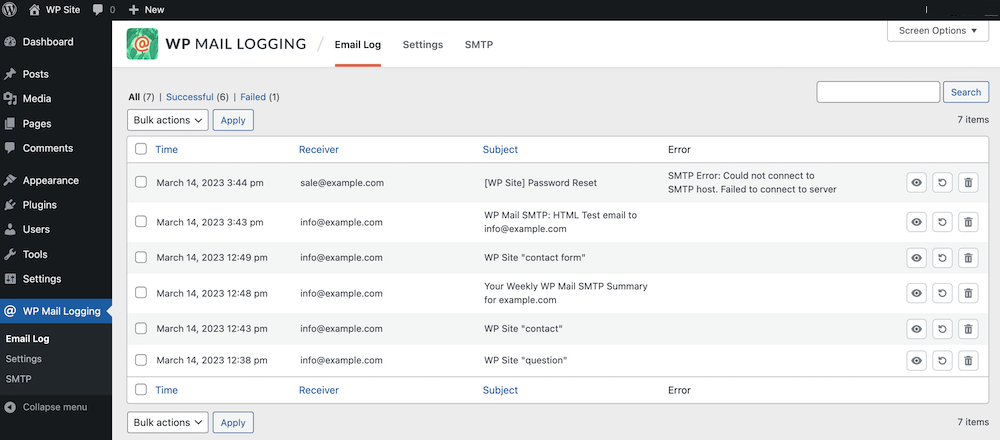
Install the WP Mail Logging and regularly check the logs to see if emails are being sent and delivered as expected. The logs will show detailed information about each email, including any errors.
Optimize Your Email Content
Sometimes, the content of your emails can trigger spam filters or other issues. To optimize your email content:
- Avoid Spammy Words: Words like “Free”, “Buy Now”, “Earn money”, “Make money”, “Increase sales”, “Cash”, “Income”, “Prize” or excessive exclamation marks can trigger spam filters.
- Use a Professional Email Template: Ensure your email templates are clean, professional, and compatible with all devices.
Best Practices to Avoid Spam Filters
Here are some email content best practices to avoid spam filters. Check these out.
- Personalize your emails with the recipient’s name.
- Use a reputable sender name and email address.
- Avoid excessive use of exclamation marks and all caps.
- Keep your content relevant and engaging.
- Include an unsubscribe link.
- Balance text and images in your email.
Ensuring your WooCommerce emails are sent and received by customers is crucial for the smooth operation of your online store. By following the steps outlined in this guide—verifying your settings, using an SMTP provider, avoiding spam triggers, troubleshooting plugins, and optimizing email content—you can significantly reduce the chances of email sending issues.