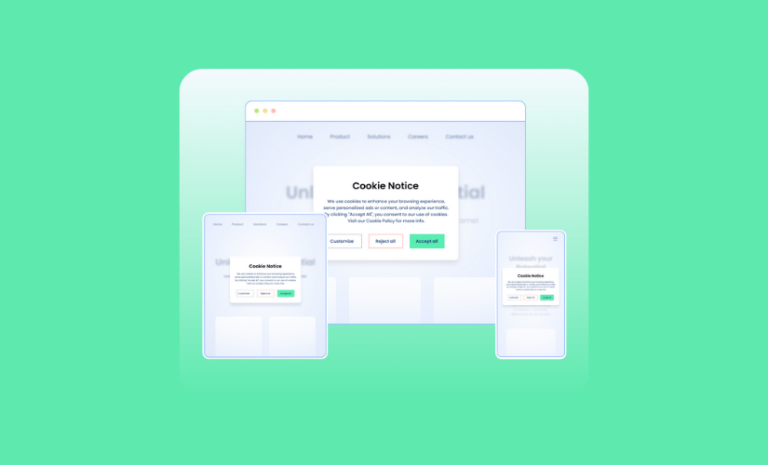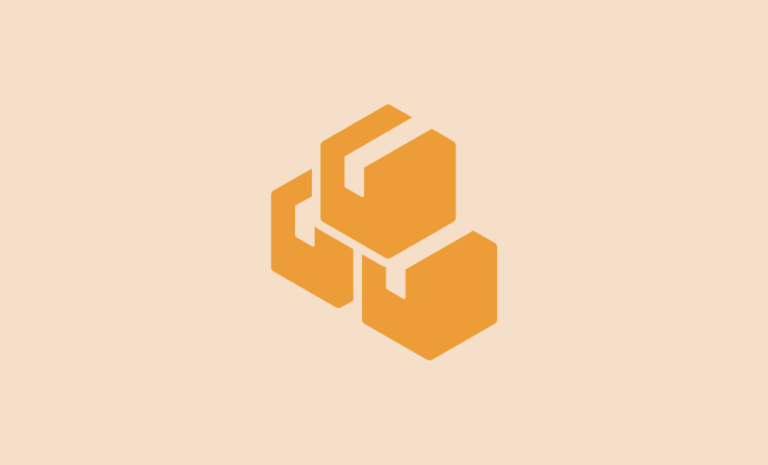Do you want to track user activity in WordPress? Read our detailed guidelines to track your users’ activities on the WordPress site and keep track of every change.
When you have multiple users on your site, you need to know what changes are being made to the website and who is making these changes. Regardless of user roles, it is important to keep track of user activities for the security of your website.
In our tutorial, we will show you how to track user activity in WordPress, generate activity reports for monitoring, track down specific activities, manage users’ sessions, and receive instant alerts about the changes happening to your website.
Why Is it Important to Track User Activity in WordPress?
When you are managing your site yourself and have Google Analytics data or any other analytics data on what visitors are doing on your website, that’s fine. However, when you have registered users with access to your website dashboard and some level of permission to perform actions, Analytics data isn’t enough.
Regardless of the number of registered users on your website, it’s crucial to keep a log of users’ activities for proper management and security purposes.
If you don’t keep track of their activities, you won’t be able to attribute actions to the right individuals, as you won’t know who is doing what on your website. Additionally, among all the positive contributions, there’s a possibility that some registered users may have malicious intent to harm your website.
By tracking activities and being notified of changes in such actions, you can take the appropriate action to mitigate risks and secure your website. That’s why tracking user activity on your website is important for enhancing security.
What Activities of Users on a WordPress Site Can Be Tracked?
So, what changes to the website should be tracked? As there are many changes happening on your website,
You can track almost all major types of activities of logged-in users on your WordPress site.
- Track which users logged in to your WordPress site.
- Track the date and time of user logins.
- Monitor the IP addresses of logged-in users.
- Review the detailed actions they perform on your WordPress site.
- Measure the severity of the activity to take the necessary actions.
- And more.
How to Track User Activity in WordPress
Since WordPress does not have a built-in system to keep an activity log of users by default, we need to find a way to monitor website changes and identify those responsible for those changes. Fortunately, the WP Activity Log plugin can track user activity in WordPress, and we will be using this plugin for this purpose.
So, let’s get started.
Install and Activate the WordPress Activity Log Plugin
First and foremost, you need to get the WP Activity Log plugin from MelaPress and install it on your WordPress site. The plugin offers both free and pro versions, and you’ll need both to fully utilize its potential.
To install the free version, navigate to your WordPress website dashboard: Go to Dashboard > Plugins > Add New.

Search for “WP Activity Log” and install and activate the plugin when you find it.
Get the Pro version of the WP Activity Log from the MelaPress website and install it manually.
Apply the coupon code VIRFICE20 to get a 20% Discount on WP Activity Log Pro Plans exclusively available for Virfice fans!
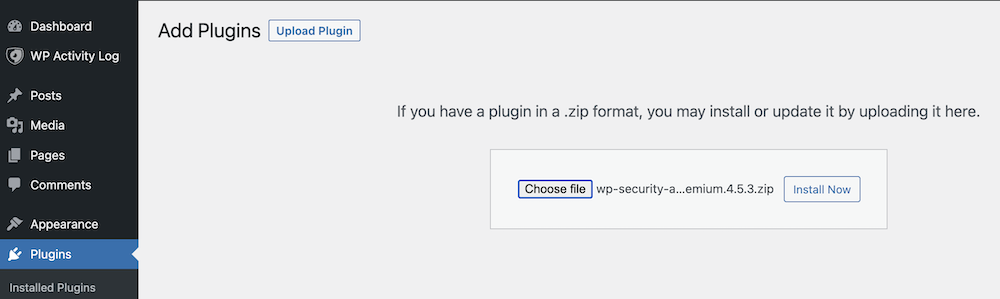
Activate WP Activity Log License
To activate the pro version’s license, follow these steps: Log in to your MelaPress account, visit the License section, and copy the license key from there.
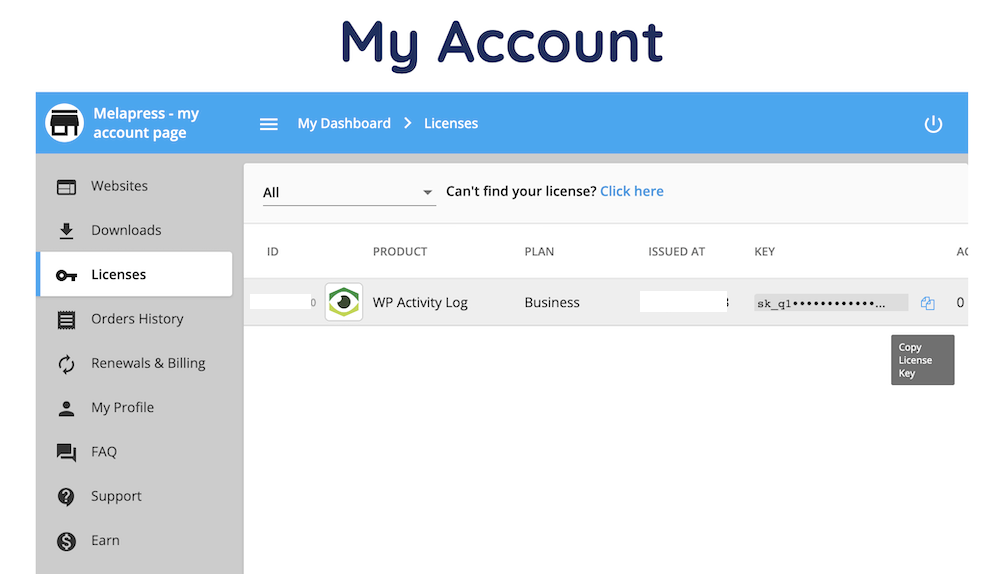
Now, go to your WordPress site’s Dashboard > WP Activity Log. Paste the copied license key into the license field and click on “Activate License“.
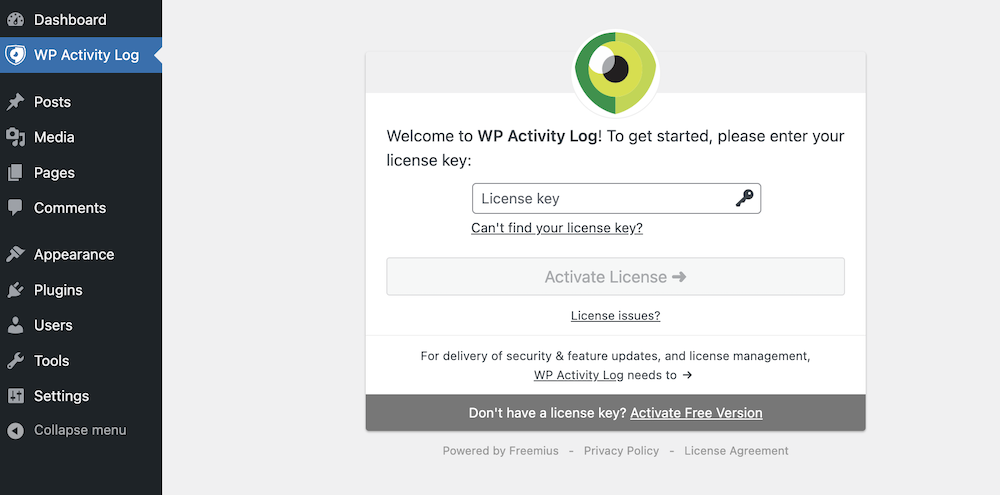
Activating the pro version’s license will automatically deactivate the free version of the plugin. The pro version combines the functionality of both, so you no longer need the free version.
View the Activity Log of Your Website
Once your WP Activity Log pro license is activated, you can view the activity log of your website. Here, you can track which users logged in to your WordPress site, their actions, user IP addresses, user locations, and more.
To access the activity log: go to Dashboard > WP Activity Log > Log Viewer, where you will find all recent activities and events happening on your website.
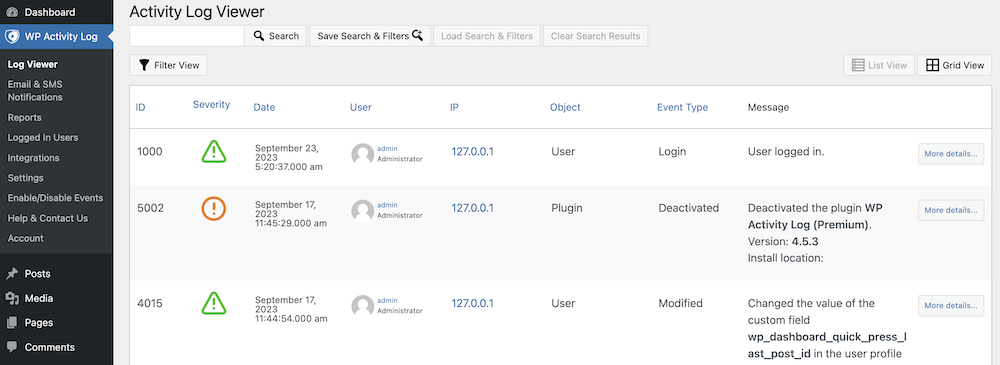
Track Logged-in Users on Your WordPress Site
You can also track logged-in users on your WordPress site: go to the “Logged in Users” section of the WP Activity Log plugin on your website dashboard.

Here, you can check the following details about logged-in users:
- Number of logged-in sessions per user role.
- User source IP addresses.
- Users’ last events.
- A way to display all events of a particular user.
Additionally, you can manage user sessions and clean up expired session data if required.
Get Email & SMS Notifications of Tracked Activity on Your Website
Tracking users’ activity on your website isn’t enough; you need to be notified of what’s happening on your website to take necessary actions. WP Activity Log can help you receive notifications of user activity via email and SMS so that you don’t miss anything.
To set up email and SMS notifications: go to your WordPress Dashboard > WP Activity Log > Email & SMS Notifications.
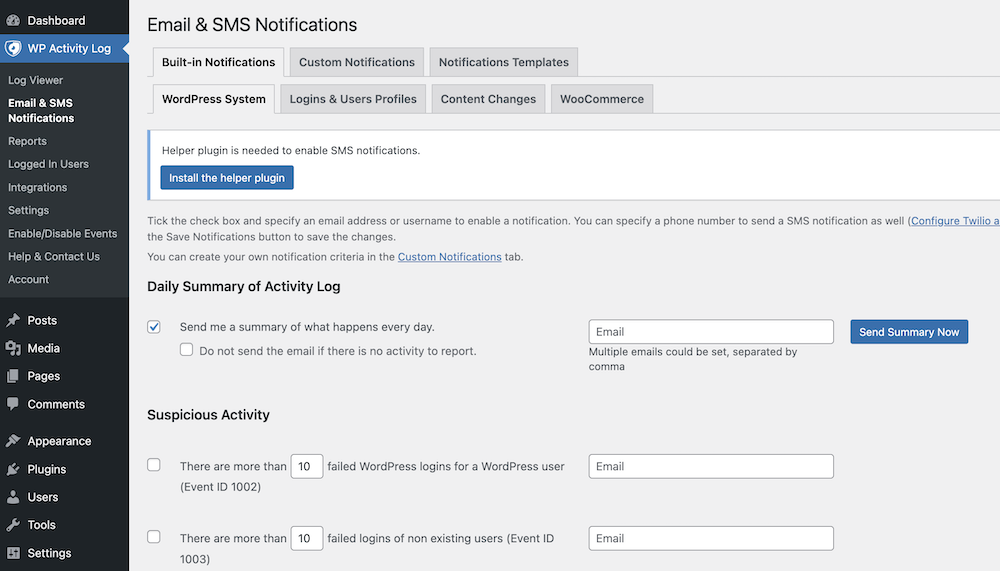
Here, you will find instructions on how to set up email and SMS notifications.
You can receive daily summaries of activity logs, notifications of suspicious activity, WordPress install changes, plugin changes notifications, theme changes notifications, and critical event notifications.
Most importantly, you can choose which reports should appear in your notifications.
Have a Sneak Peek of the Latest Activity on Your Dashboard
WP Activity Log provides a widget on your website dashboard to view the most recent activities of your logged-in users.
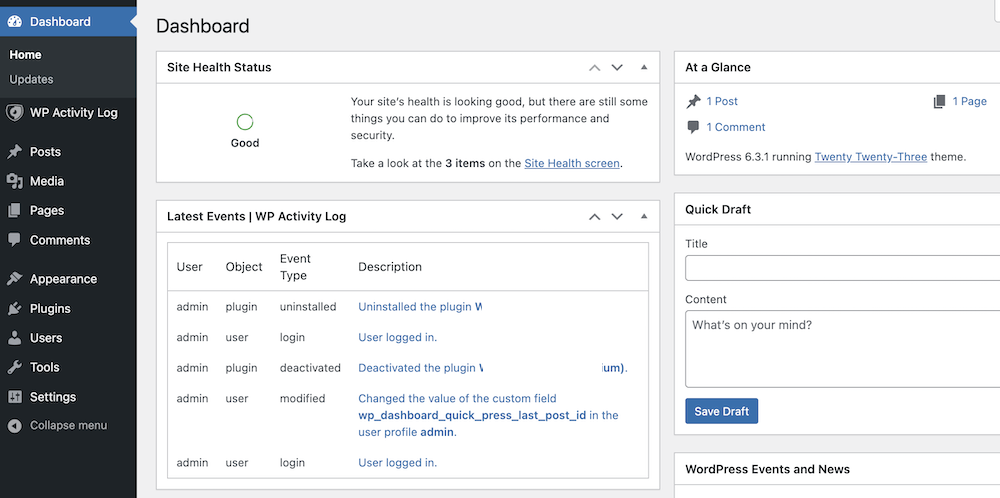
This eliminates the need to go to the plugin section to see what’s happening on your site continually.
Configure WP Activity Log Plugin to Track User Activity in WordPress
If you want to get a better report from the WP Activity log on the user activities of your website, you can configure the WP Activity log properly. We have explained the best practices and methods to configure the plugin to better track users on the WordPress site. Check the process below.
Set Up Activity Log Retention
By default, the WP Activity Log plugin retains 5,000 events in the WordPress activity log. You can configure the data retention period based on time or the number of alerts.
Go to Dashboard > WP Activity Log > Settings > Activity Log Viewer.
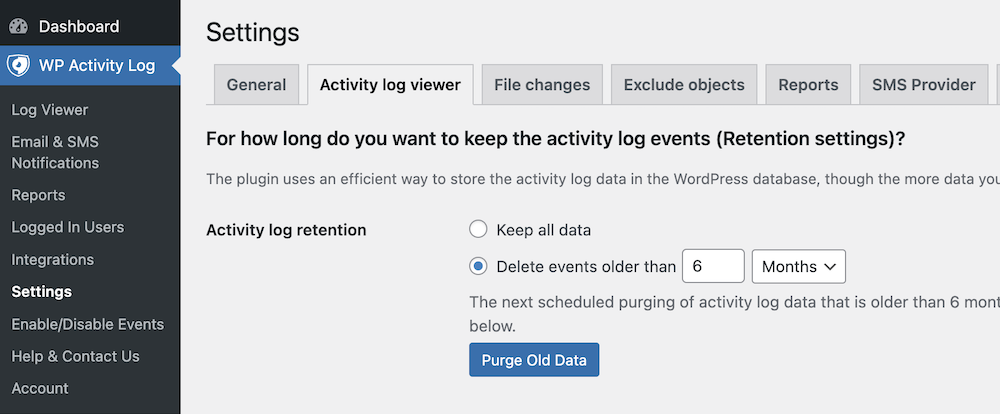
Here, you can decide whether you want to keep all data or delete events older than a certain number of days, months, or years.
Manage Who Can Access the Log Data
With the WP Activity Log plugin, you can also decide who can access the log data. By default, only users with administrator roles (single site) and super administrator roles (multisite) can change the plugin’s settings. You can restrict these privileges to specific users.
Decide Who Can Change The Plugin Settings
To manage who can view the activity log, navigate to your Dashboard > WP Activity Log > Settings > General. Scroll down to the section “Who can change the plugin settings?” to make these adjustments.
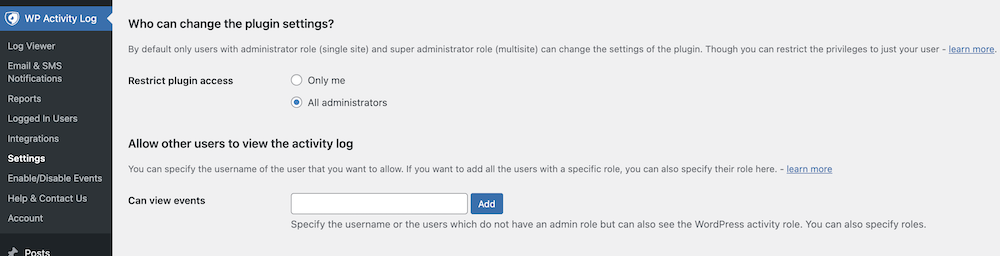
You can restrict the plugin access to just yourself or allow all the administrators to make changes to the plugin settings.
Allow Specific Users to View and Track User Activity in WordPress
You can specify who can view the activity log: go to your Dashboard > WP Activity Log > Settings > General. Scroll down to the section “Allow other users to view the activity log“.
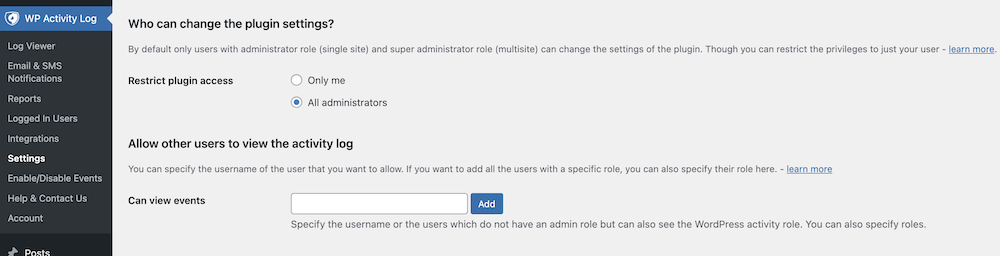
Specify the usernames or users without admin roles who can view the WordPress activity log. You can also specify roles.
Exclude Events from the Activity Log
You can control the events you want to track. Navigate to the Dashboard > WP Activity Log > Enable/Disable Events page.
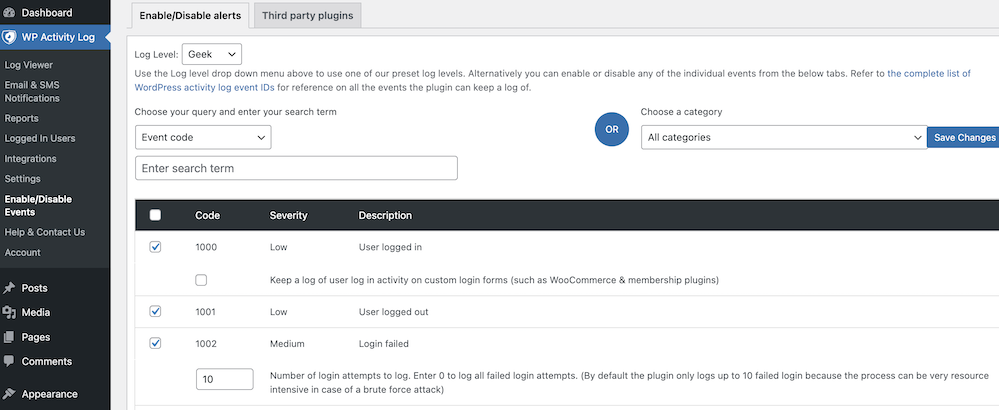
Now you are all set to enhance security and monitor user activity effectively on your WordPress
Understanding and monitoring user activity in WordPress is paramount for enhancing the security of your website. As we’ve explored in this comprehensive guide, the WP Activity Log plugin empowers you to track and monitor user actions, providing valuable insights into your site’s operations.
Apply the coupon code VIRFICE20 to get a 20% Discount on WP Activity Log Pro Plans exclusively available for Virfice fans!
By implementing user activity tracking, you not only gain the ability to attribute actions to the right individuals but also safeguard your website from potential threats and unauthorized changes. The granular control offered by the WP Activity Log plugin, such as email and SMS notifications, activity log retention, and user access management, ensures that you stay informed and in control.
Whether you’re managing a personal blog or a multi-user platform, you need to track user activity in WordPress for enhanced security. With the insights and tools provided here, you’re well-equipped to take charge of your website’s security and make informed decisions to protect your online presence.
So, take the initiative to track and monitor user activity in WordPress today, and fortify your website against potential risks while ensuring a seamless user experience. Your website’s security and performance are in your hands, and the WP Activity Log plugin is your trusted ally in this endeavor.